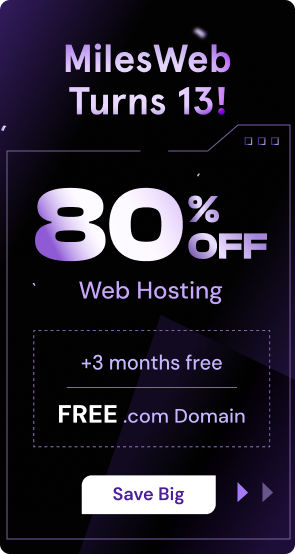In the digital evolution, automation brings significant power to system administration. Cron jobs emerge as the most preferred automation tool for repetitive tasks in the computing world. But what is a cron job? A cron job is a simple way to empower your system to automate your tasks without manual intervention.
Cron jobs facilitate convenient system management by enabling scripts or commands to run automatically. The cron scheduler ensures that you always have the flexibility to handle tasks, such as sending automated business emails, updating software, and assessing system health without the need for human intervention.
If you find yourself doing the same task repeatedly, it may be beneficial to set up a cron job to automate your workflows. After reading this blog, you’ll be able to create cron job syntax, its effective use in automating tasks, and explore numerous crontab examples.
Table Of Content
What is a Cron Job? Quick Overview
A cron job is a command or scheduled task automatically executed at specified intervals by the cron daemon, a system process available on nearly all Unix-like operating systems. A user can create a cron job seamlessly through a script or command that runs at a specific interval. All of this information is entered in a configuration text file that is called the crontab.
You can automate system backups, regular tracking, and report creation. For instance, if you have a script that takes a website backup every midnight, you could automate the process by using a cron job. Instead of investing your time every day to run the script, cron ensures script execution at the time you schedule it.
Related read: How to Take the Cron Job Backups using JetBackup?
Workflow Automation with Cron Job Syntax
The scheduling syntax for your cron job covers a time and data values to use for task execution. The structure of a cron job contains specific time fields, which are followed by the command.
* * * * *
- minute (0–59)
- hour (0–23)
- day of month (1–31)
- month (1–12)
- day of week (0–6, where 0 = Sunday)
Each asterisk (*) indicates a possible value for a particular field.
Examples:
- Every minute: * * * * * command
- Every day at midnight: 0 0 * * * command
- Every Sunday at midnight: 0 0 * * 0 command
- The first day of the month at midnight: 0 0 1 * * command.
How to Create a Cron Job?
Creating a cron job on Linux or macOS is a straightforward process managed by the crontab command. After successful creation of cron jobs, they’re stored for execution at the scheduled time. To open the crontab file, launch your terminal and enter ‘crontab -e’. It opens a file where you have the option to add new cron jobs or change the existing ones.
For example, you can use 0 0 * * * /home/user/backup.sh to schedule a backup script that will execute every midnight. After you add the cron job, save and exit the editor. On most systems, you can save and exit the editor by pressing Ctrl + X and then confirming that you would like to save the file by pressing Y. To verify your cron job addition, type crontab -l in the terminal, and it will display your current cron jobs.
Crontab for Beginners
Crontab is an essential UNIX-like command system to schedule repetitive tasks using the cron daemon. As a beginner, start with learning the basics of crontab syntax. The structure ideally has a five-field structure. Each of these fields can take either the asterisk (*) for a possible value or a specific number to target a scheduled time.
- For example, a command of 0 6 * * * echo “Hello All!” would output the message “Hello All!” at 6 AM every day. Replacing the hour field with 14 would schedule it for 2 PM.
- A beginner should start with simple tasks before shifting to more complicated ones. Make a habit of using absolute paths for files and commands. Before command & file scheduling, you should run and confirm the command is correct and works as intended.
Use the command -l in crontab to view your current cron jobs. You should remember that cron jobs run using a limited set of environment variables; therefore, specifying full paths for executables and scripts is very important. With practice, cron can be a great way to save time and ensure routine tasks are effective and reliable.
How to Set Up a Cron Job?
Cron jobs include different steps beyond simply editing a crontab file. To begin, run crontab -e in the terminal to open the crontab file. The first time you do this, you may also be asked to select a text editor of your choice. After that, you’ll need to set the schedule for your job and integrate cron syntax. In other words, you’re ultimately setting the accuracy of how and when the job should run. Also, provide the complete absolute path to the command or script that you want the cron job to execute, so you don’t run into path issues.
For instance:
15 22 * * * /home/user/script.sh
This will run a script daily at 10:15 PM. Make sure your script has execute permissions (use chmod +x script.sh).
Once you have finished editing your crontab, remember to save and quit. The cron daemon will execute your specific job based on a schedule. If you want to log output or errors, append something like >> /path/to/logfile.log 2>&1 to your command.
You can check what your active cron jobs are with crontab -l. You can verify that the cron service is running with systemctl status cron. It ensures your jobs will run properly.
Common Cron Job Examples
Cron is a time-based job scheduler on Unix-like operating systems that allows you to schedule repetitive jobs and automate them. You can schedule commands or scripts to run at a fixed time or interval by adding them to your crontab file. Here are some examples of cron jobs:
1. Backup Every Night at Midnight
Run the backup script exactly at midnight (00:00): 0 0 * * * /home/user/backup.sh
It ensures that your data is backed up without your active presence.
2. Clear Cache Every Week
Automatically clear the cache every Sunday at 3 AM: 0 3 * * 7 rm -rf /var/cache/*
It helps create free space for your server and supports seamless system functioning.
3. Update System Every Month
Automatically system update on the first of every month at midnight, looks like: 0 0 1 * * apt-get update && apt-get upgrade -y
Cron enables you to schedule a variety of tasks, from rotating logs to sending automated reports via email.
Cron jobs automate processes and provide reliable systems that help to maintain server health and operational integrity. While saving time is crucial, cron jobs also significantly reduce human error, which can be costly to recover. Using cron jobs is not complicated and enables the scheduling of jobs for business or system specifications.
Whether conducting a simple hour log cleanup or complex multi-step maintenance procedures, cron can address needs for simplicity and diversity. Once you’re comfortable with the cron job syntax, you can use it for simple daily administration to multi-system operations.
As you practice and refine your cron usage, you’ll find your operations become smoother, and your confidence in the stability of your systems will be higher than ever before. You will have more time to spend on strategic initiatives that enhance your management style. Implementing cron jobs starting today will make an immediate impact on your daily tech administration.
FAQs
1. What are some common examples of cron jobs?
Some common examples of cron jobs include automating backups, running system updates, deleting old temporary files, and sending e-mails at specific intervals. Cron jobs help you with performing routine tasks consistently and without having to remember to do it. Cron jobs are an ideal way to automate various administrative tasks of your servers.
2. What’s the best way to redirect the cron job output to a specific log file?
For cron job output redirection, append >> /path/to/logfile.log 2>&1 to the end of your cron command. The program will append the output of the command, and the 2>& 1 will combine the standard and error output streams. For example: * * * * * /path/to/command >> /path/to/logfile.log 2>&1. Use it if you want to capture all of the log information for troubleshooting purposes.
3. What is the best approach to correct cron job errors?
Start stdout and stderr redirection to a log file to begin error tracking. Mail is another way to be notified when you have an error. Error handling in your script (exit codes) can also help mitigate errors. Finally, creating alerts or notifications based on specific errors could be a good solution.
4. How do I execute cross jobs under a different user account?
Yes, you can execute a cron job through different user accounts in a crontab. Use the sudo command: * * * * * username /path/to/command in crontab. You can use sudo -u username /path/to/command if you’re going to run something with elevated privileges. It’s helpful if you have specific user permissions.