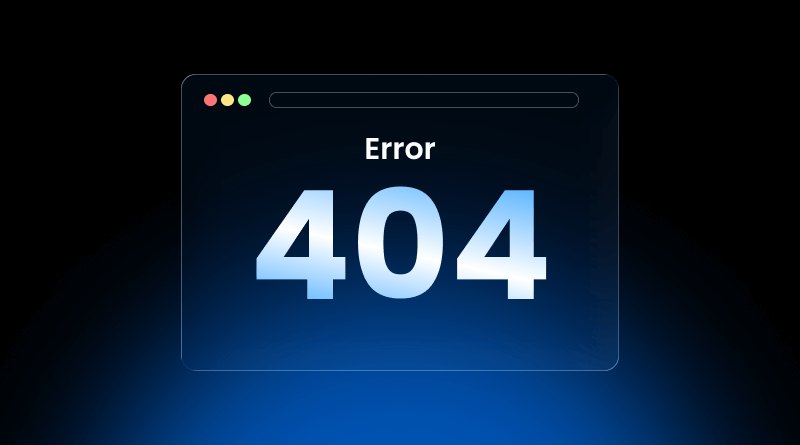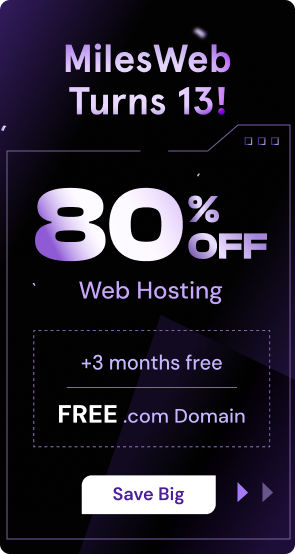Imagine a customer ready to check out, only to find that the payment page is gone into a 404 void. Frustration sets in, and within seconds, the customer is gone. That’s the real cost of a broken link. When a 404 pops up, it’s more than lost content—it’s lost trust. It’s a small error with big consequences—lost sales, frustrated visitors, and search engines marking your website as unreliable. Knowing how to stay ahead of them makes all the difference.
Missing pages aren’t displayed the same across platforms. Chrome, with its caching system and strict security enforcement, can show errors even for pages that exist. Android throws curveballs of its own—apps freeze without warning, and connections vanish when you least expect them. HTML websites, especially static ones, are sensitive to directory structures and server configurations. Since the causes are so varied, there is no single solution to fixing a 404 error. Rather, a platform-specific, focused solution is needed not only to fix the issue but also to prevent it from happening again.
In this comprehensive guide, we’ll explore why 404 errors occur, how to fix them, and the measures you can adopt to prevent them in the future. We’ll provide real-world scenarios, along with tips for depicting the significance of safe connections and an SSL certificate to secure your users.
Table Of Content
Decoding the 404: What Causes Pages to Disappear?
The 404 page not found meaning isn’t fancy jargon—it’s the internet saying, ‘That page you’re looking for? It isn’t available here anymore.’ However, the causes behind it are often intricate:
- Broken URLs: Typing mistakes in links instantly create broken paths.
- Removed or Replaced Content: Updating content or pages without setting redirections.
- Server Setups: Inaccurate files, file permissions, or old SSL pages can prevent access.
- Caching Issues: Even when everything’s correct on the website, cached versions can trick you into seeing an error. The result? A 404 even though the page is live.
- Security Restrictions: An expired SSL certificate or an insecure connection can block the page from loading, and browsers show it to you as a 404 error.
Understanding the root cause and learning how to fix soft 404 errors is important for keeping your website healthy. If you just patch the error without digging into what caused it, you’ll likely see it pop up again—and each time it does, users lose a little more patience and trust.
Chrome 404 Errors: Beyond Simple Typos
Chrome leads the pack, yet errors still find their way to its users. Sometimes Chrome displays a 404 error even though the page still exists. This generally happens because of caching, broken redirects, or SSL certificate problems.
Common Causes
- Cached or old content.
- Misconfigured redirections after URL modifications.
- Expired or invalid SSL certificates.
Quick Fixes
- Check URLs: Always double-check for spelling mistakes and outdated references.
- Clear Browser Cache: Go to More Tools > Clear Browsing Data > Cached Images and files to reload the page.
- Force Reload: Type Ctrl + F5 (Windows) or Cmd + Shift + R (Mac) to avoid cache.
- Validate SSL Pages: Make sure certificates are up to date and operational to secure the connections.
- Cross-Browser Testing: Identify whether the error occurs only in Chrome or in multiple browsers.
Brief Scenario : A marketing website is experiencing 404 errors on Chrome for its product pages. Refreshing cached data and renewing old SSL certificates reduces the majority of errors.
Android Devices: Mobile-Specific 404 Challenges
Android users sometimes chase content that’s right there, only for apps or unreliable connections to turn it into a 404.
Common Causes
- Sometimes browsers or apps keep showing pages that no longer exist.
- Hardcoded URLs in non-dynamically updating apps.
- Temporary network failures or unstable mobile data.
- Expired SSL pages are blocking access.
Quick Fixes
- Clear Browser Cache: This ensures clients see the latest content.
- Dynamic URL Management: Apps should render live pages instead of offering hardcoded links.
- Network Testing: Test pages over Wi-Fi and mobile data to isolate connectivity issues.
- SSL Validation: Make sure certificates are valid to keep connections secure.
Brief Scenario : A leading Android news app kept running into a strange issue—its breaking stories would occasionally vanish behind a 404. Most of the glitches cleared up once the app refreshed its URLs and dumped the old cache.
HTML Websites: Avoiding Broken Links in the First Place
With static HTML websites, even a small slip in file paths or server settings can disturb the entire experience. Small changes to the structure can create widespread 404 errors.
Common Causes
- Files are renamed or moved without updating links.
- Internal links are missing because pages were deleted.
- No 301 redirects upon rebuilding.
- Wrong server permissions.
Quick Fixes
- Check File Path : Make sure every requested file is stored in the right directory.
- Use 301 Redirects: When you move or rename a page, inform visitors and search
about the updated path. - Run Link Audits: Tools like Screaming Frog can instantly scan your website and fix 404 broken links.
- Review Server Configurations: Re-examine routing rules and permissions to verify whether everything is functioning properly.
- Create a useful 404 Pages: Add navigation menus or a search bar so visitors can easily find what they are looking for.
Brief Scenario : A small business noticed visitors dropping off fast because of broken links that lead to old HTML pages. Conducting a link audit and applying redirects enhances page accessibility and lowers the bounce rate by 40%.
Avoiding Recurring 404 Errors: Common Oversights
Even seasoned teams sometimes repeat the same mistakes, and those slip-ups often show up as 404 errors. Catching these mistakes is the key to avoiding them.
- Content removal without proper redirects: If a page is taken down and no 301 redirect is in place, visitors hit a dead link, navigation paths break, and the website loses out on the SEO value that page had already built.
- Case sensitivity Issues: Most servers are case-sensitive; /Contact is not the same as /contact. Overlooking this can invite major issues.
- Depending too much on cached content: Emails, apps, and browsers can cache old page references, providing users with a 404 experience even when the page is available.
- Incomplete SSL or security checks: When an SSL certificate expires or the secure connection isn’t set up properly, users may still see a 404 error—even though the page itself is present and accessible on the server.
- Third-party extensions: Plugins, APIs, or affiliate links pointing to deleted or relocated pages can produce recurring errors unless they are updated.
- Practical Approach: Regular auditing scans ensure that links are checked and server configurations are up-to-date. Audits are the backbone of user trust and web protection.
Advanced Tools and Best Practices for 404 Management
Dependence on human checks alone can be time-consuming. Professional admins deploy advanced tools and techniques to scan for 404 errors proactively:
- Link auditing tools: Tools such as Screaming Frog, Dead Link Checker, or Ahrefs are able to crawl internal and external links and detect broken paths before they affect users.
- Server log monitoring: Log monitoring helps detect repeated 404s, finding high-traffic error pages, and detecting patterns due to misconfiguration or old content.
- Automated redirects: Scripts can redirect requests from removed or redirected pages, maintaining a good user experience.
- Regular content audits: Monthly or quarterly audits make sure internal and external links are valid.
- Security maintenance: Updating SSL pages and secure connections ensures pages don’t get blacklisted by browsers and helps to keep user data secure.
- Cross-platform testing: Testing pages on Chrome, Android, and HTML websites ensures errors aren’t platform-specific, minimizing user frustration.
Combining these tools with regular maintenance procedures reduces the chance of repeated mistakes, enhances navigation, and overall website security.
Converting 404 Pages into User-Friendly Tools
A 404 page doesn’t have to interrupt the browsing experience anymore. A well-crafted page doesn’t just exist—it guides visitors, keeps them engaged, and quietly shows where past missteps have happened.
- Navigation assistance: Integrate links to the frequently accessed pages of your website, such as the homepage, product page, or contact page.
- Search functionality: With a search bar functionality, visitors don’t need to search around—they can jump straight to the content they want.
- Trust and reassurance: Transparent communication regarding the secure connection of the website and recently updated SSL pages gives users confidence that their experience is safe and reliable.
- Error tracking insights: Custom 404 pages can indicate which URLs are being requested the most, highlighting structural issues.
- Content ideas: Provide suggestions with associated articles, products, or resources to engage users even after the discovery of a missing page.
Viewing 404 errors as opportunities rather than mistakes allows organizations to improve website navigation, boost security measures, and refine the website structure to eliminate the chances of future errors.
404s aren’t harmless. If too many appear, they drag down SEO, annoy visitors, and make your website look poorly managed. The good thing is they’re not hard to fix. Keep an eye on links, add redirects when you change or remove pages, and update things regularly. Each time you fix one, your website feels smoother and visitors stick around longer.
Fixing a 404 error using .htaccess is pretty simple. Just keep checking once in a while, clean up broken links when you see them, and use a tool or two to catch what slips through. It’s a small habit that saves you from bigger issues later and keeps the website steady for everyone who visits.
FAQs
1. Does a 404 error harm my website’s SEO?
Not every 404 is a big deal! If you’ve got a few, search engines usually ignore them. But if your website is full of broken links, that’s when it hurts—Google sees it as poor maintenance, and visitors might not stick around either. The golden rule: patch the issues that shape user experience, leave the noise aside.
2. What should a good 404 error page look like?
It shouldn’t just say “Oops.” A decent 404 page should give people a way out—like a home button, a search bar, or quick links to useful pages. If you want, add some humor or a creative touch, but don’t forget the main point: assist visitors to find their way back rather than offering a dead end (closing tab.)
3. How can I prevent 404 errors from happening in the future?
Think of 404s as background noise—you’ll hear them now and then, but you control the volume. Do regular website audits, watch your Search Console, and whenever you delete or rename a page, set up a redirect. Also, keep an eye on old internal links—those often cause the most trouble. A little routine check-up saves you from a lot of broken-link headaches.
4. Do I need to fix every single 404 error?
Not every 404 error deserves attention—many are caused by typos or links to pages that never existed. The ones that deserve attention are broken links leading to valuable content—such as blog posts, product pages, or resources that previously attracted consistent traffic or earned backlinks. Those are the ones that matter.