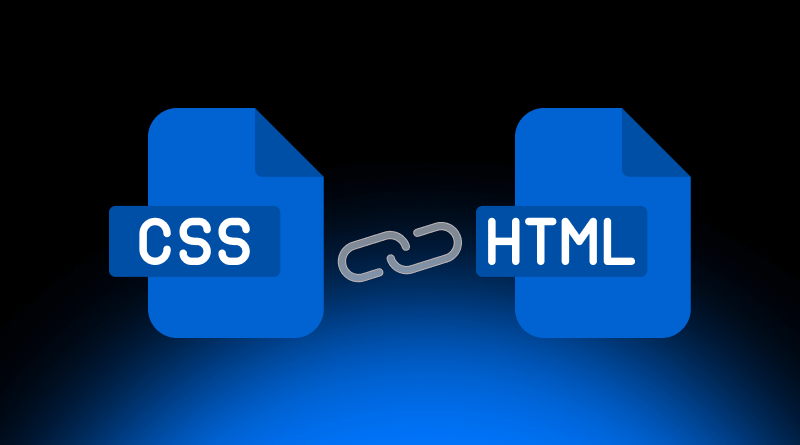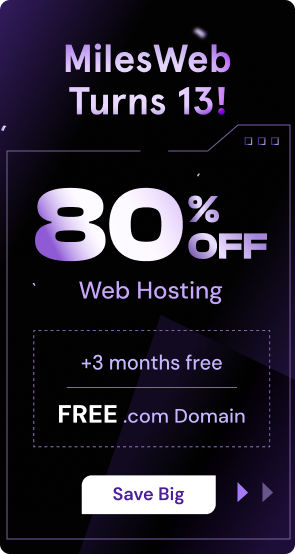Have you ever created a simple HTML page and thought it looked plain or stuck in the past? That feeling happens because raw HTML only creates headings, lists, and links—it doesn’t add color, spacing, or style. Without a good design, a website can look dull and be hard to use.
Enter CSS, short for Cascading Style Sheets. CSS steps in to shape the look of HTML, controlling HTML fonts, shades, gaps, and the overall layout.
For CSS to do its magic, though, you must link the CSS stylesheet to the page the right way. If you miss this crucial step, none of your carefully written styles will appear on your site.
So how, exactly, do you connect a CSS file to an HTML document? Or, put another way, what are the steps to make sure your style shows up where it belongs?
In this post, we will guide you through the three main linking techniques: inline styles, internal styles, and the new technique that everyone loves-external stylesheets. You will also see clear examples of how to attach that external file and handy notes on when each approach is best.
By the time you finish this guide, you’ll know exactly how to add CSS the right way and use it to build clean, good-looking sites without breaking a sweat.
Table Of Content
Why It is Important To Link Style Sheet in HTML?
Is it necessary to link HTML to CSS in the first place? That practice is a basic rule of clean, up-to-date web design, and it carries some clear, everyday advantages. By keeping HTML focused on headings, paragraphs, and links, while CSS handles colors, fonts, and spacing, you separate structure from style. That separation makes the code easier to read when you return months later, easier to find for glitches, and far simpler to update.
Related Read: What Is the Difference Between HTML vs HTML5?
Using an external style sheet also cuts down on repeat work. Instead of copying the same set of rules into the head of each page, one single file governs the look of the entire site. Change a color, swap a font, save that one document, and every page follows along almost as if you pressed an invisible refresh button.
Page load times improve for the same reason. Browsers keep cached files, so when a visitor moves from the home page to another, the style sheet is already in memory and the next screen pops up immediately.
For all these reasons, learning to link CSS to HTML tags properly is vital if you want your sites to grow, perform smoothly, and look polished.
Knowing the Three Basic Ways to Connect CSS with HTML
Learn in detail about CSS Style Sheets through our detailed blog:
CSS Style Sheet Types: Inline, External, and Internal [A Beginner’s Guide]
1. Inline CSS
Best For: Quick, one-off adjustments or in specific scenarios like HTML email templates (rare cases only).
Inline CSS plants your style rules straight inside an individual HTML tag using the style attribute. It looks like this: When you write:
<p style="color: blue; font-size: 16px;">This text is styled inline.</p>At first glance, adding styles right in an element’s style attribute feels quick and easy, yet most projects stay clear of it. Inline CSS makes your markup messy, mixes layout and look, and refuses the clear divide between HTML structure and external styles.
Even worse, maintaining your site becomes a hassle: if you want to change the color of five buttons, you’d have to find and update five separate rules. Inline rules may work in narrow spots, like newsletter emails that strip outside files, but beyond that, they throw the scale out the window.
2. Internal (Embedded) CSS
Best For: All single-page apps or tiny sites
Internal CSS puts styles inside a single <style> block in the documents <head>. Because everything lives together, it suits small jobs, such as a landing page for MilesWeb’s hosting plans, where switching files would only slow you down.
Here’s a simple demonstration:
<!DOCTYPE html>
<html lang="en">
<head>
<meta charset="UTF-8">
<meta name="viewport" content="width=device-width, initial-scale=1.0">
<title>MilesWeb Hosting</title>
<style>
body {
font-family: Arial, sans-serif;
background-color: #f4f4f4;
}
h1 {
color: #0055a5;
}
</style>
</head>
<body>
<h1>Explore MilesWeb Hosting Plans</h1>
<p>This page uses internal CSS to style the content.</p>
</body>
</html>Use internal CSS only when a style applies to just one page and you know you won’t need it anywhere else. It’s handy for rapid prototypes or tiny projects with a short lifespan.
That said, internal styles don’t scale. As the number of pages grows, copying or updating those rules everywhere becomes tedious and error-prone. For most sites, especially those websites hosted by MilesWeb, an external stylesheet is the smoother, more future-proof choice.
3. External CSS: The Recommended Method To Place CSS In HTML
Best For: Large, multi-page websites and projects
External CSS is the go-to way most developers style websites today. You write your rules in a separate .css file and link it to your HTML with a <link> tag placed in the <head>. This approach is considered best practice for professional projects, including those running on MilesWeb, because it keeps code clean, fast, and easy to scale.
Why External CSS Is Preferred?
- Maintainability: All your styles sit in one file, so adjusting a button color or layout rule requires changing just that document.
- Reusability: A single stylesheet can apply to every page on a site, helping you deliver a consistent look without extra effort.
- Cleaner Code: HTML remains uncluttered by style rules, allowing browsers and developers alike to focus on content structure.
- Faster Load Times: Since browsers cache external styles, repeat visitors often see pages load more quickly after the first view.
How to Set Up External CSS To HTML:
First, write your rules in a plain text file and save it as style.css.
Add your CSS rules like so:
/* style.css */
body {
font-family: 'Open Sans', sans-serif;
margin: 20px;
background-color: #e9e9e9;
}
h1 {
color: darkblue;
text-align: center;
}
p {
line-height: 1.6;
color: #555;
}Link the CSS File to Your HTML
Use the <link> tag inside the <head>:
<!DOCTYPE html>
<html lang="en">
<head>
<meta charset="UTF-8">
<meta name="viewport" content="width=device-width, initial-scale=1.0">
<title>MilesWeb Hosting Page</title>
<link rel="stylesheet" href="style.css">
</head>
<body>
<h1>Welcome to MilesWeb</h1>
<p>Explore reliable hosting plans styled using external CSS.</p>
</body>
</html>- rel=”stylesheet” tells the browser that this is a style file.
- href=”style.css” is the path to your CSS file.
- If the CSS is in a subfolder like css/style.css, update the path accordingly.
Knowing how to link CSS to HTML tags the right way keeps your site quick, tidy, and looking pro-basic things visitors expect from a MilesWeb host.
Best Practices for Linking CSS
| Practice | Description |
| Use External Stylesheets | People choose this method because it lets code stay clean, keeps structure in HTML and style in CSS, and makes future edits far simpler. |
| Descriptive File Names | Stick to file names like main.css, styles.css, or theme.css so anyone can guess what they do. |
| Organize Your CSS | Store all styles in a css/ folder for easy navigation (example path: css/style.css). |
| Use Relative Paths | Whenever possible, use a relative path like css/style.css instead of a full URL unless grabbing a third-party style. |
| Order of Stylesheets | If you load several stylesheets, remember the last one loaded wins, so place overrides last in the head. |
Troubleshooting Common Issues
| Issue | Solution |
| Incorrect File Path | Double-check the href value for typos in folder names, slashes, or the .css ending. |
| Typos | Also watch for misspelled CSS rules, missing class hooks, or wrong HTML tags that slip past the eye. |
| Browser Cache | During testing, clear the browser cache or open an incognito tab to bypass old files. |
| CSS Specificity | Finally, if rules still seem ignored, study specificity; more precise selectors-block or inline styles-may silently steal the show. |
To wrap things up, there are three main ways to link CSS to an HTML file: inline styles right in a tag, internal rules buried in the page’s head, and the much-preferred external stylesheet.
Even though the first two options can come in handy now and then, the external approach is faster to load, easier to update, and scales well for large projects-which is why most pros, including those at MilesWeb, reach for it by default.
Now that you know the ropes, grab a plain HTML file, link a CSS document, and give it some color. Playing around this way is the fastest path to real confidence.
Getting the link right between CSS and HTML is a solid first step toward building polished, user-friendly sites. Keep moving forward, and those sites will soon look as good as they work.
FAQs
How do I link CSS to HTML?
To link style sheet in HTML, drop a tag into the
part of your HTML, like so:<link rel="stylesheet" href="style.css">Why is my CSS not linking to HTML?
If styles refuse to connect CSS file to HTML, check the href path for typos, ensure the file name matches exactly, and confirm the tag is inside. Clearing your browser’s cache can also push through stubborn changes.
How do I make a CSS file?
To place CSS in HTML, you need an external CSS file. For that, open any plain-text editor-VS Code, Notepad++, or even Notepad—and type your rules, such as body { color: black; }, and save the file with a .css ending, say style.css. Then, link this file in HTML as mentioned above in the blog.
Where do I place the link in HTML?
If you struggle with how to link the CSS file to HTML, always stick the tag inside
. Doing so loads styles before the user sees the body, which prevents blank screens and jolts caused by sudden layout shifts.