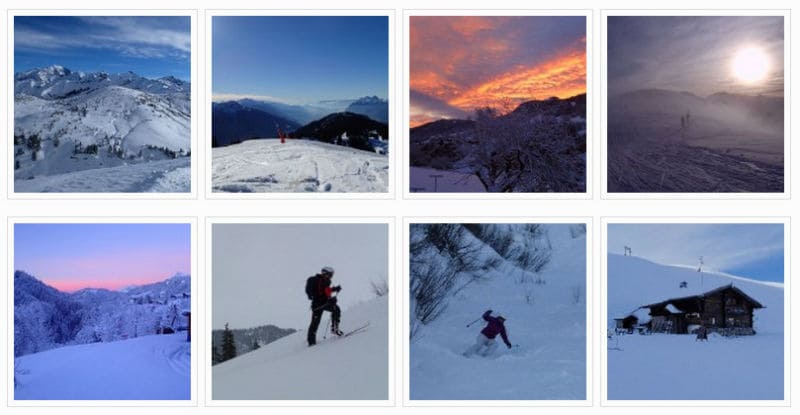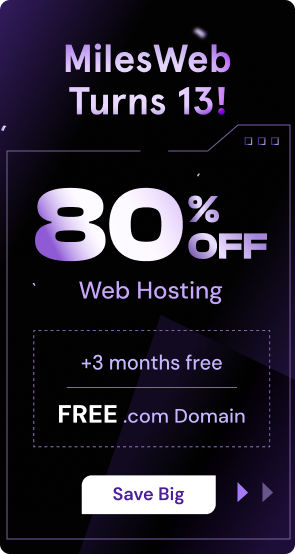Images have a key role in attracting user attention and making content more shareable. However, use of high-quality images also increases the web page load, causing sluggish performance. That is why it becomes essential to optimize images in WordPress to maintain high page loading speeds. As a result of heavy images, browsers need more time to download the web page content. It is necessary to reduce image file size WordPress to optimize website loading time, which is an essential element for enhancing online user experience. Even though you might be having outstanding content and images on your website, if the web pages don’t load quickly, it’s of no use.
You might have tried several things to boost your website performance, such as speed up WordPress images, optimizing content, and hosting it on a high-performance server. but you also need to pay attention to optimizing the images on your website. You might have noticed that if a web page is loading slowly, the content loads first and then the images, if the images on your website are optimized, then they will load fast as well.
Why is it important to optimize the images on your website? What can be achieved with image optimization? Here’s what is possible with image optimization:
- Your website pages will load faster
- Your website’s Google Page Speed score will improve
- Your website’s search engine rankings will improve
- Your website’s bounce rate will be reduced
- You will require less storage place on the server, you will need lesser resources and thereby you can save money
Follow The Steps to Improve WordPress page speed images
– Image File Formats
You can save the image files in various file formats. The most frequently used file formats include JPEG and PNG. You will find that the JPEG file format is more suitable for photos as it can render a wide range of colors. This image format uses in-built compression to reduce file size and create faster WordPress loading images. The PNG file format is more suitable for screenshots and website design mages like icons and buttons, this file format utilizes the lossless compression technique in order to enhance the image quality but it also increases the image file size. Another file format that is frequently used is the GIF, this format is suitable for low quality images that use few colors. The GIF file format is widely used for animated files.
– Using Progressive JPEGs
Here is an example of a progressive JPEG image:
** insert image – progressive jpeg method
The JPEG images can be of two types : Baseline and Progressive. Although both look the same visually, the difference lies in the way they are loaded.
- Baseline JPEG – This format comprises of only one layer that contains the whole image. When requested, the complete image is loaded at one go.
- Progressive JPEG – This format loads the image with multiple layers. The image is loaded layer by layer. This method increases the quality of the image gradually and provides you with a lossless view.
There are many online image resize applications that enable you to save images as progressive JPEG. Depending on the file size, a progressive JPEG image can be optimized in a much better way resulting in a smaller image output size that eventually leads to a faster page load time. If you use the progressive JPEG method, the modern browsers can load the JPEG images more quickly.
– Optimize The Images Before Uploading Them
WordPress comprises of a ‘thumbnail’ feature that automatically creates 3 different sizes of the image that you want to upload. This feature is present in the WordPress admin area under the option – ‘settings/media’. With this feature, you can easily adjust the thumbnail sizes or you can also configure WordPress to create a thumbnail image of a particular size – 150×150 image, 300×200 pixel medium image or 600×600 pixel large image.
If you upload any image that has a width of 1000 pixels, you can display the large image in your article and link it to the full size image – this practice is followed by most of the bloggers, it is not the ideal way of handling images. Although the file size of the thumbnail images is small, as size of the uploaded image is reduced by WordPress, the images are not compressed by WordPress while creating thumbnails. Therefore, an effective method to compress the images is to optimize them before uploading.
You can easily optimize image SEO WordPress using popular graphical editing applications such as Photoshop. You can adjust the file size according to your needs and also meet SEO standards. In Photoshop this option is known as ‘Save for Web and Devices’. Photoshop enables you to select the file type of the image and quality of the image as well. The bottom left hand side of the Photoshop interface provides details about what the image file size would be if you save the image with a particular setting. Similar optimizing and editing options are available in other graphical editing applications like GIMP, ImageOptim (MAC), RIOT (Windows), PNGGauntlet (Windows) and Trimage (Linux), you can download these applications for free and start using them.
– Optimize The Images After Uploading Them To The Website
As we all know, WordPress provides a wide range of plugins. You can also find plugins for lazy load images WordPress. These plugins load only those images that are in the user’s viewport. It helps to optimize page speed and enhance user experience on your website. Although it is preferable to resize images before uploading WordPress, you also have the option to optimize them after they are live on your website. It is necessary if you are using a large number of images on your website. Taking down every image is a tedious task. Instead, fix WordPress slow images by using modern tools that provide plugins to optimize them and make them live again on your website.
Here is a list of WordPress image optimization plugins that you can use:
- WP Smush.it
- EWWW Image Optimizer
- io Image Optimizer
- ShortPixel Image Optimizer
- Compress JPEG and PNG Images
- Optimus
- Image Optimizer WD
- SEO Image Optimizer
- TP Image Optimizer
- ImageRecycle pdf & image compression
- Imagify Image Optimizer
- Winsite Image Optimizer
It is important to note that if you compress an image, the image file size will be reduced but the quality of the image will also be hampered if you compress it too much. Therefore, it is important to strike the right balance between the image quality and image file size.
The significance of optimizing and compressing your images cannot be underestimated. Having optimized images on your website will reduce the web page load times, reduce the required bandwidth and improvise the overall online browsing experience of your visitors. As your website pages load quickly, it will also have a positive effect on your search engine rankings.
FAQs
Will WordPress automatically optimize images during its uploads?
By default, WordPress doesn’t fully optimize your uploaded images. It generates images with different sizes but doesn’t compress them. If you want to optimize images, you can choose plugins to do so or resize images before uploading WordPress. By following this step, you can reduce image file size WordPress for improved website performance.
What is the ideal way to optimize images in WordPress without losing their quality?
It is crucial to maintain image quality when you compress it. While operating on the WordPress platform, you have an option of ShortPixel, Optimus, and WP-Optimize plugins. They are easy to use and also speed up WordPress images to ensure quicker website operations. If you want to do it manually, use popular tools like Photoshop, which can also benefit from image SEO WordPress.
Which online tools are best for optimizing images before uploading to WordPress?
You will find several online tools that can help you optimize images WordPress even before you upload them. Optimizilla, PineTools, and PicWish are some of the popular options to faster WordPress loading images and enhance user experience while navigating through your platform.
How can I ensure my WordPress images are responsive on all devices?
While operating on WordPress, it has built-in features that dynamically adjust image size according to the user’s screen ratio. WP Retina 2x, WP Smush, and Cloudinary are some of the efficient plugins that can do the work for you. It can fix WordPress slow images and boosts engagement on your website.