Easy Steps to Allow Remote Database Access in mPanel
Step 1: Access the Websites Section
- Log in to your client area in your mPanel account.
- From the left-side menu, navigate to Websites.
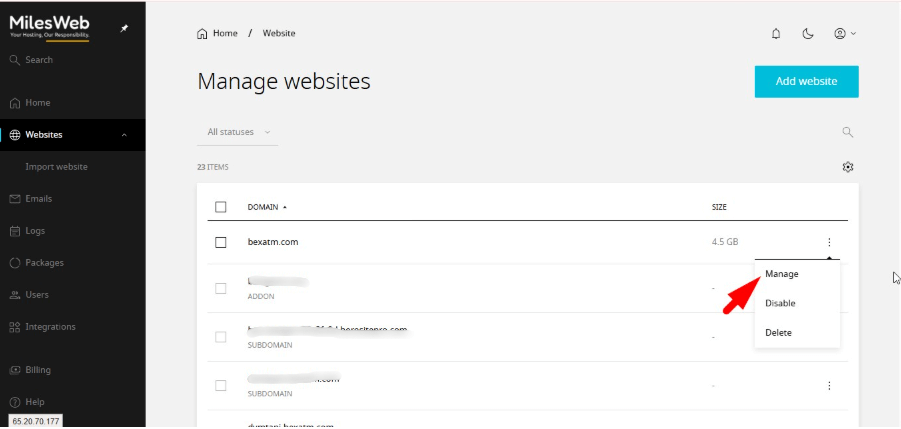
Step 2: Navigate to the Databases Section
- Under the Websites section, click Databases from the top menu.
- Pick the database you want to grant remote access to.
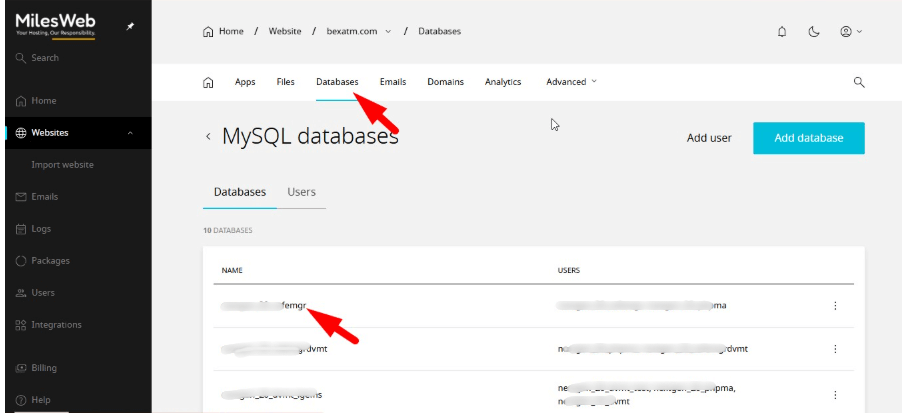
Step 3: Select the Database User
- Upon selection, click on the corresponding Database User.
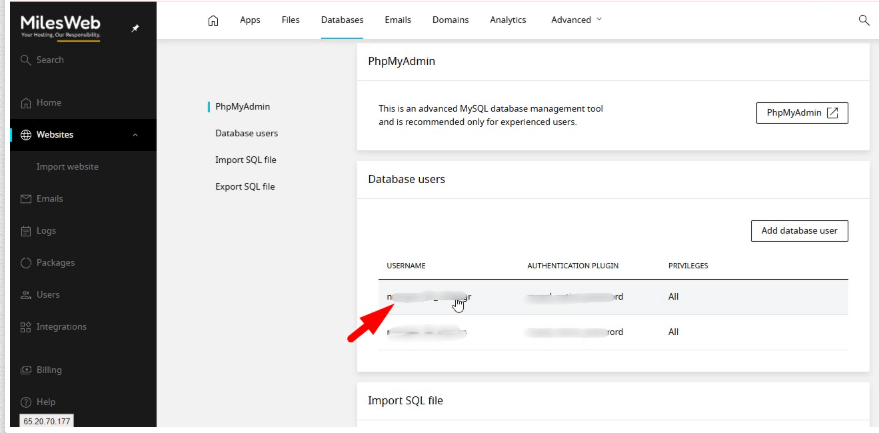
Step 4: Input the Remote Access IP
- In the Remote Access IP field, type the IP address from where you want to access the database.
- To allow access from all locations, type in % as the IP address.
- Press Add to keep your changes.
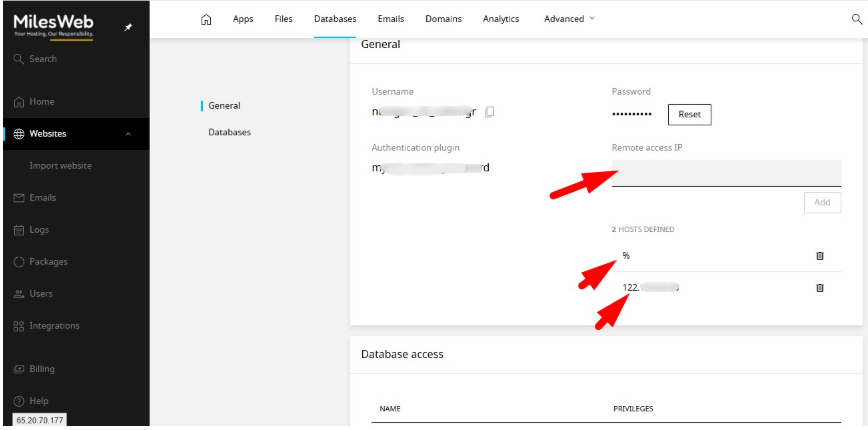
Important notes
- Using % as a wildcard in IP restrictions can lead to access being granted from any IP address, which is not ideal from a security perspective. Always provide a specific set of IP(s) to improve security.
- Ensure that your remote connections, as well as your firewall and MySQL configurations, are set to allow remote connections.
Conclusion
With the steps outlined in mPanel, you are able to set up remote access configurations for your MySQL databases. For the best security practices, try to add specific IP addresses whenever possible, and only use the wildcard symbol % when necessary.








