We understand how critical maintaining your PHP version is for security, performance, and even software compatibility. Regardless of whether it’s WordPress, Magento, Laravel, or even a custom-developed application, updating PHP through cPanel with the Select PHP Version tool is simple and efficient.
The goal of this article is to empower users to effectively change their settings with this detailed, step-by-step guide, regardless of their experience level.
Steps to Change Your PHP Version
1. Log in to cPanel
- You can sign in using the cPanel login credentials given in your MilesWeb hosting Welcome email.
- Upon logging in, you will be presented with the cPanel dashboard.
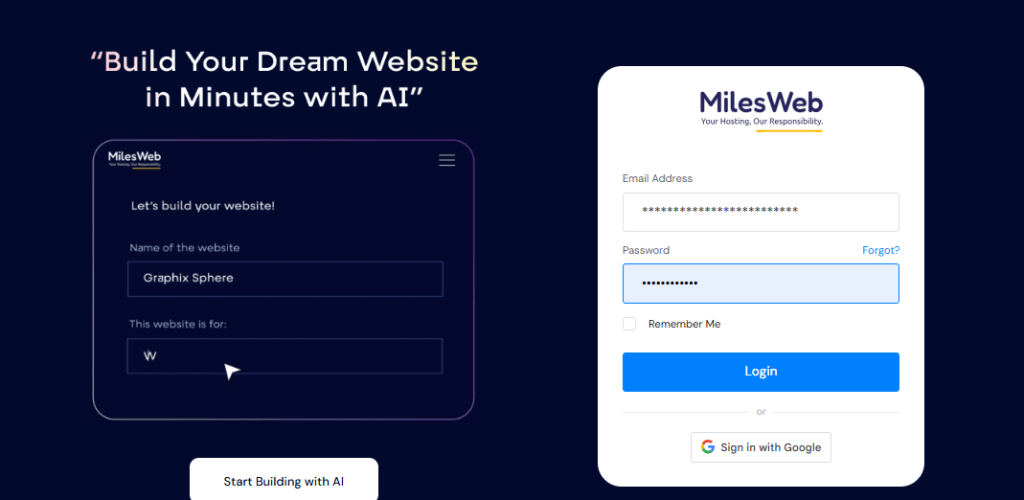
2. Open the Select PHP Version Tool
- In the Tools section, scroll down to the Software section.
- Now, locate and click on the Select the PHP Version button.
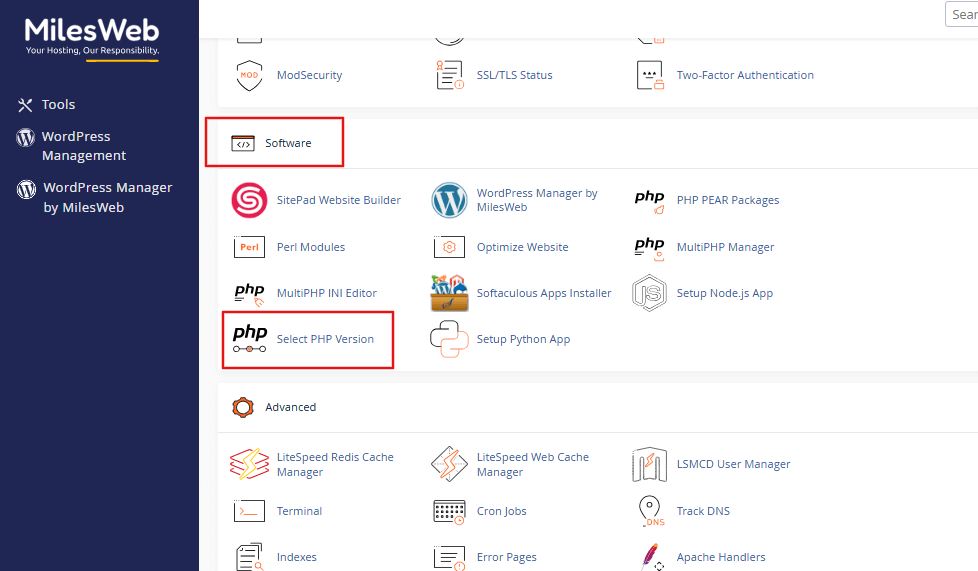
3. Choose Your Desired PHP Version
- The current PHP version will be displayed at the top of the page.
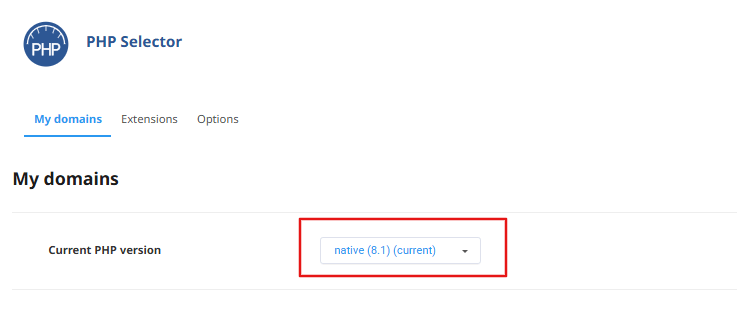
- Select your desired version from the dropdown (such as PHP 7.4, 8.0, or 8.1).
- Click Set as current to immediately make the changes.
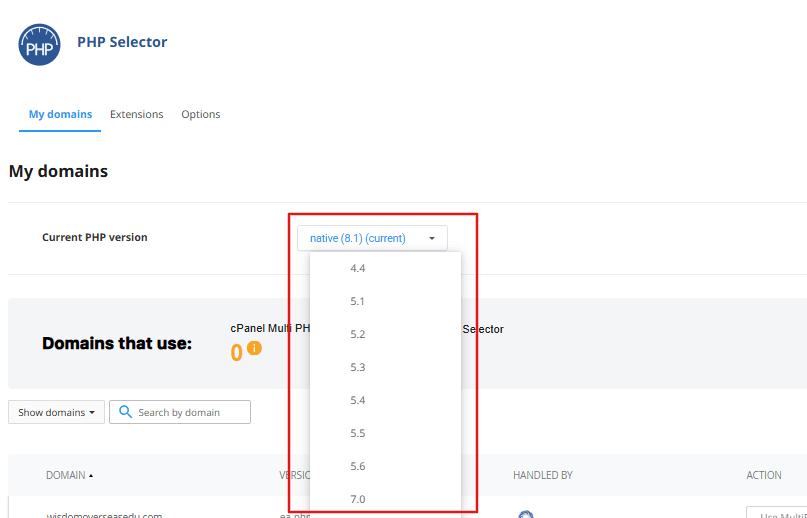
4. Turning PHP Extensions On or Off
- If there’s an Extensions tab available, switch to it.
- You can toggle options for the following extensions: gd, mbstring, zip, etc.
- The changes take effect immediately.
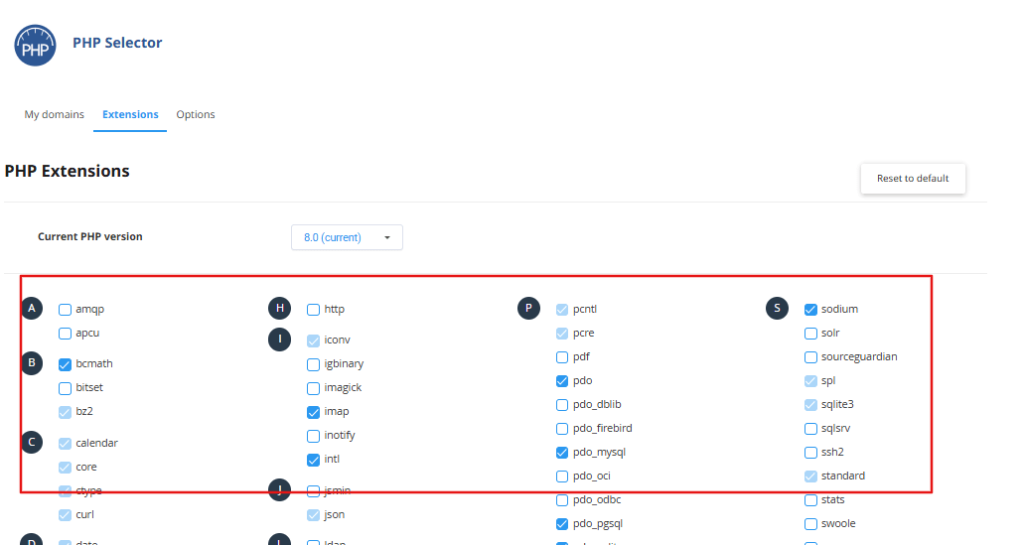
5. Change PHP Settings (if needed)
- If there’s an Options tab, go there.
Change the following options:
- memory_limit
- max_execution_time
- upload_max_filesize
Press the Save button to keep your changes.
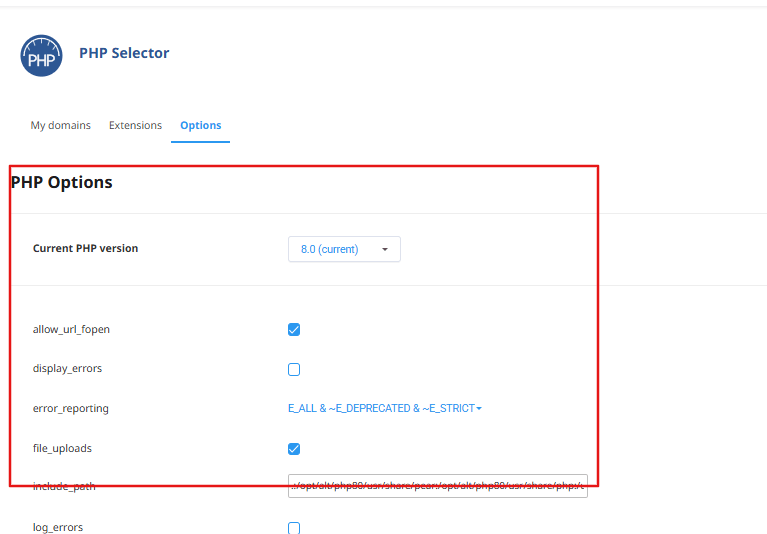
The Importance of Updating PHP
- Security—mitigates your site’s vulnerabilities through the usage of supported versions.
- Performance—faster processing of code with newer PHP versions.
- Compatibility—smooth running of your CMS, plugins, scripts, etc.
What to Do When the Tool is Missing
In case the Select PHP Version option is not visible:
- Check the Software section for MultiPHP Manager.
- Get in touch with MilesWeb Support; we can activate the option for your account.
Strategic Outlook
MilesWeb clients can use cPanel to swiftly switch PHP versions through the Select PHP Version tool. Keeping PHP versions updated ensures optimal website performance, robust security, and compatibility with modern web technologies.








