Watch this video for a step by step process on how to Catch-All Emails in DirectAdmin
DirectAdmin has settings that allow users to deal with e-mails from nonexistent users.
How to Catch E-mails in DirectAdmin:
1. Log in to your DirectAdmin panel.
2. Go to Advanced Features and click on the Catch-All E-Mail option.

3. The Set Catch All E-mail will show three options to choose from and configure the Catch-All setting.
- Fail: The setting will notify the recipient that the sender doesn’t exist. DirectAdmin highly recommends this option as the server may overload due to spam which makes disabling them a better choice.
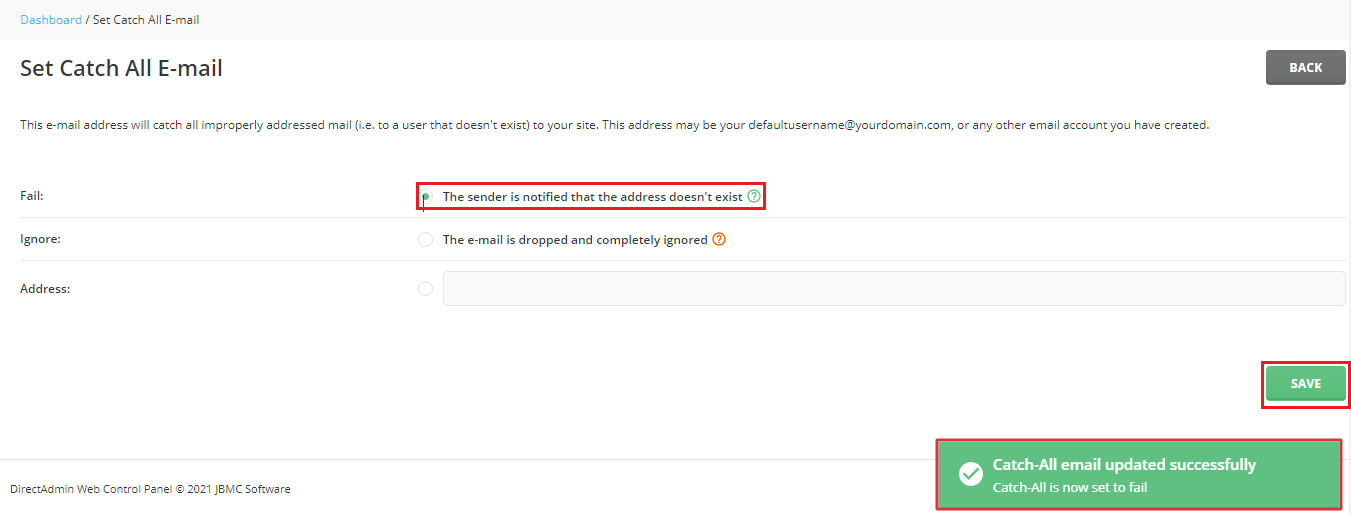
- Ignore: This setting drops the e-mails and generates no message, completely ignoring the e-mail. However, users should be careful while picking this option as the system would accept e-mails and discard them, not notifying the user. It puts an unnecessary load on the server, which is why DirectAdmin suggests picking the Fail option.
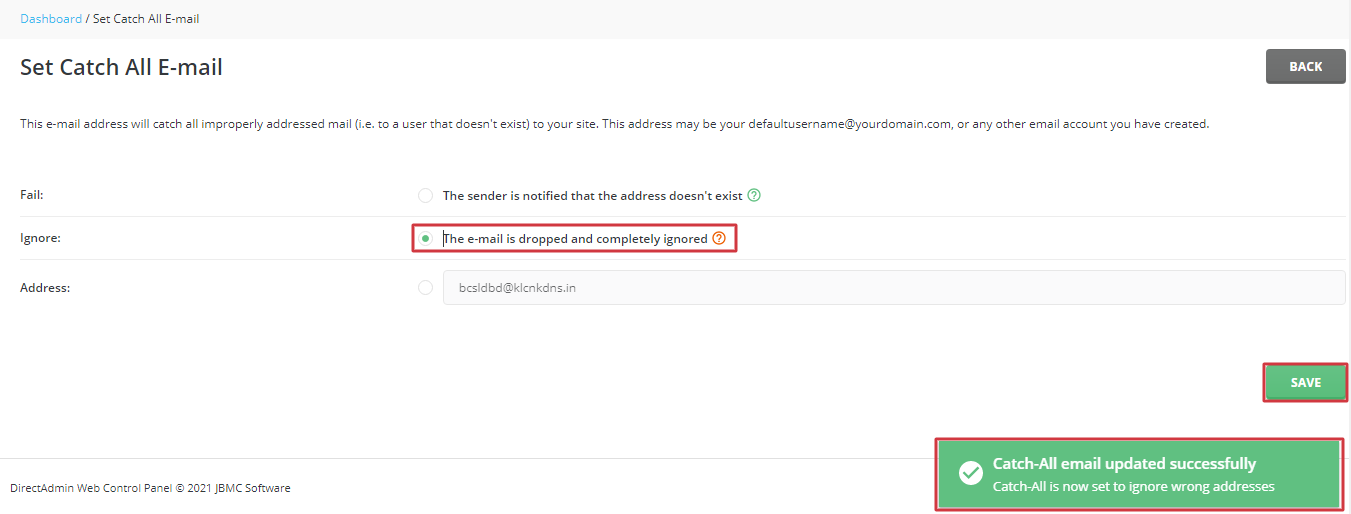
- Address: Fill in the field with an e-mail address to catch all improperly addressed mail to your site. This address may be your e-mail on your domain/sub-domain or any other e-mail account you have created.

4. Select the option of your choice and click on the SAVE button. A message “Catch-All email updated successfully” is displayed, describing the setting you chose.








