By setting the name servers (DNS) on your domain you can reflect our servers or even custom third-party name servers. As long as your domain is registered through MilesWeb you won’t face any problem to change its name servers.
Perform the following steps to change the DNS of your domain :
1) Log into your account.
2) Under the Domains menu option, click on My Domains.
3) Click on the domain name on which you wish to work.
4) From the Manage Domain drop-down list, select or click on DNS Server Settings.
5) To use the name servers supplied by us choose Our Servers. To enter your own name servers addresses choose Custom. If you choose Custom then you are allowed to enter up to 5 name servers.
6) Click on Save.
It may take up to 48 hours to propagate (propagation time) throughout the internet.
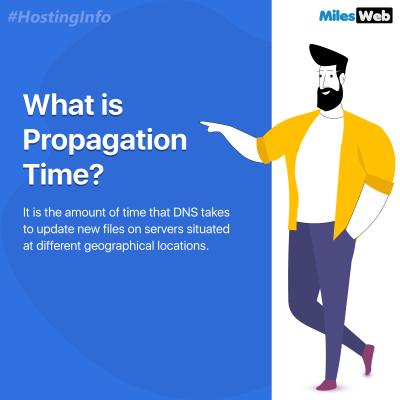
Also Read :
1) A Complete Guide To DNS Management : DNS Records Explained








