This tutorial provides information about changing the file permissions in cPanel. File permissions are important for the operating systems to know how they are supposed to process the requests to manage the files.
There are three types of file permissions that you can set, The ‘Read’ permission enables the file to be read, the ‘Write’ permission enables the file to be modified, and the ‘Execute’ permission enables the file to be executed.
Here are the steps for changing file permissions in cPanel:
- Login to cPanel.

- Go to the ‘Files’ section and click on ‘File Manager’.

- All the files will be displayed in the File Manager, select the file for which you want to change the permission, right-click and click on the ‘Change Permissions’ option.
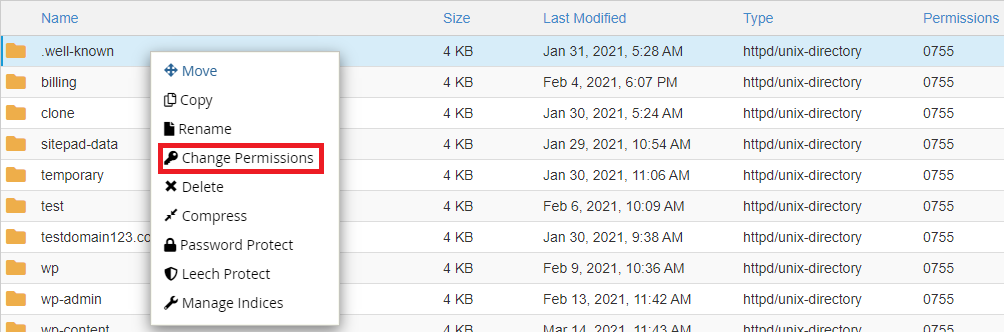
- A dialog box will be displayed where you can check the existing permissions.
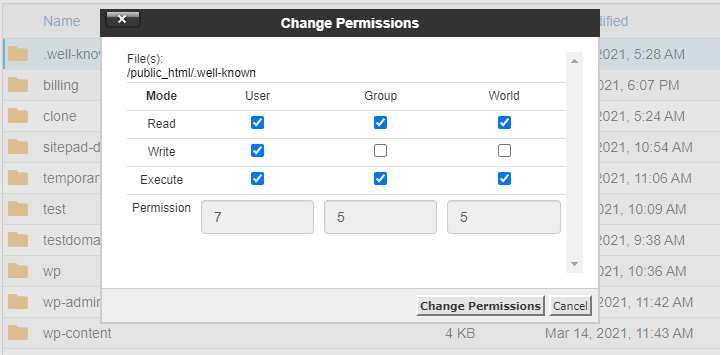
- Three categories are displayed in the permissions section – User, Group, and World along with their read write, and execute permissions. When you check any checkbox, it means that permission is granted. You can select or unselect the necessary boxes for changing the permissions and according to this; the permission value is automatically updated at the bottom.
- Once you have made the necessary changes, click on ‘Change permissions’.
It is important to be careful while adding or changing the file permissions as it can have an effect on the functioning of your website.








