Watch this video for a step by step process on how to Start, Stop or Restart VPS from Launchpad Dashboard
Users can control their VPS server with Launchpad. Aside from configuring the server’s settings, you can also easily start, stop, or restart your VPS directly from the MilesWeb Launchpad Dashboard.
Steps to Start, Stop, or Restart Your VPS
Follow these steps to manage your VPS power actions:
1. Log in to Launchpad
- Go to the MilesWeb Launchpad login page and enter your credentials.
- Once logged in, you will see your Dashboard with a list of your services.

2. Select Your VPS
- From the services list, click on the VPS instance you wish to manage.
- Locate and click on the “Settings” icon to manage it. This will open the VPS management panel with available control options.
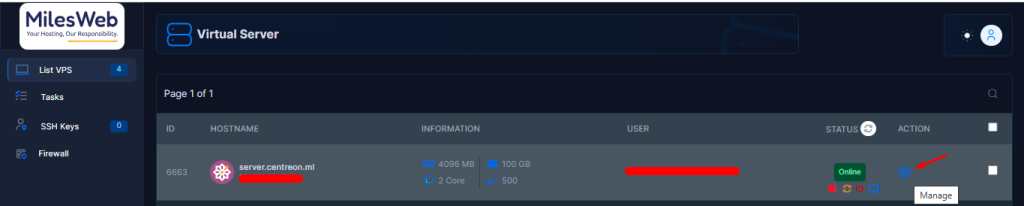
3. Access the Power Control Menu
- On the top of the VPS management panel, you’ll see the Power Control section.
- This section presents the options to Start, Stop, and Restart the VPS.
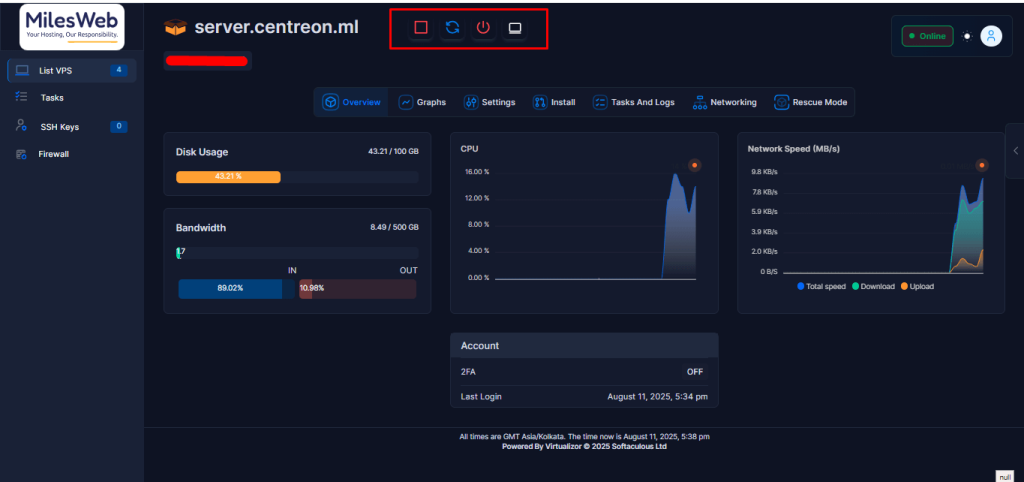
Each of the icons takes a specific action. Let’s see them one by one.
- This is the Stop icon. Click on it to stop the VPS.
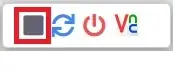
- This is the Restart icon. Click on it to restart the VPS.
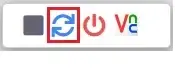
- This is the Start/Turn Off icon. Click on it to start/turn off the VPS.
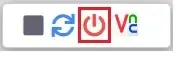
4. Perform the Desired Action
- Click the relevant action (Start, Stop, or Restart).
- Confirm your selection when prompted.
- The action will be executed, and the VPS status will update on your screen.
That’s it! You have successfully managed your VPS power settings from the Launchpad Dashboard.








