Introduction
PuTTY, a popular terminal emulator for Windows isn’t just limited to Windows operating system. It is free and open source and also popular among Linux users. It supports several protocols including SSH, Telnet, serial, rlogin, SFTP, SCP, etc. Seasoned sysadmins and hobbyists use it. Generally, it is used by Sysadmins as an SSH and telnet client whereas the Maker community broadly uses it to interface with the serial ports on their hardware. PuTTY also comes with a command line tool named “psftp”. It is the PuTTY SFTP client used to transfer files securely between computers over an SSH connection.
In this article you will learn to install PuTTY on Ubuntu 14.04 and higher.
PuTTY can be installed in Ubuntu Linux by using the terminal i.e. the command line in a easiest way.
Steps to Install PuTTY on Ubuntu Linux
1. Login to your Ubuntu Desktop. In order to open GNOME terminal press Ctrl + Atl + T. If the shortcut doesn’t work, run the Terminal from the Ubuntu Dash.
2. Execute the below command in the terminal:
>> sudo apt-get update
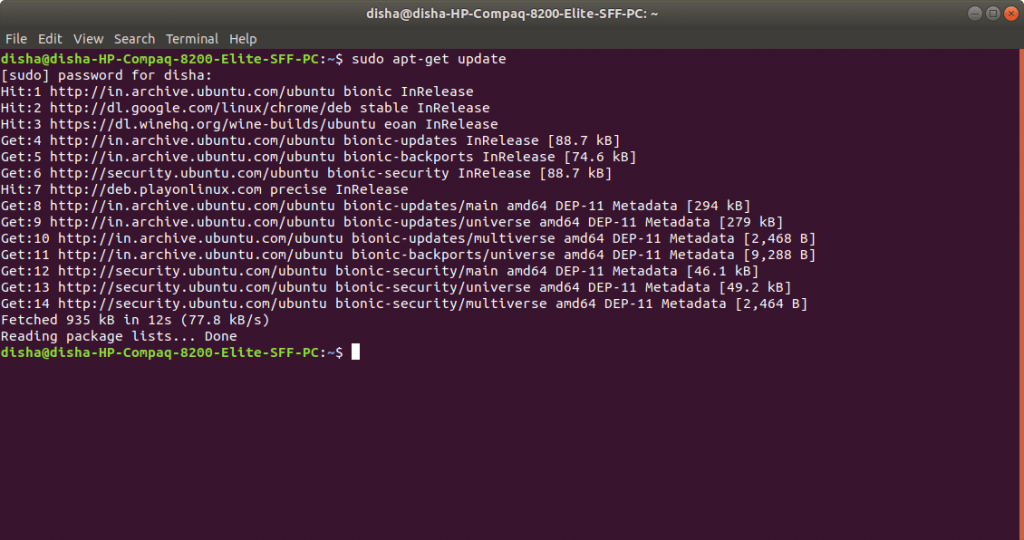
With this command, the Ubuntu package list gets updated with latest one. In case you skip this command, Ubuntu might install older version of the softwares rather than the latest version because it only had the older list with older version of softwares. So, before installing new software or intending to upgrade the software versions, you should run this command first. This sudo prefix at the beginning of the command, informs the terminal to execute the command as root as installing and upgrading softwares is a privilege operation and should not be performed by users having limited access. Mention the user password when asked by sudo and hit Enter.
3. Use the below command to install PuTTY:
>> sudo apt-get install -y putty
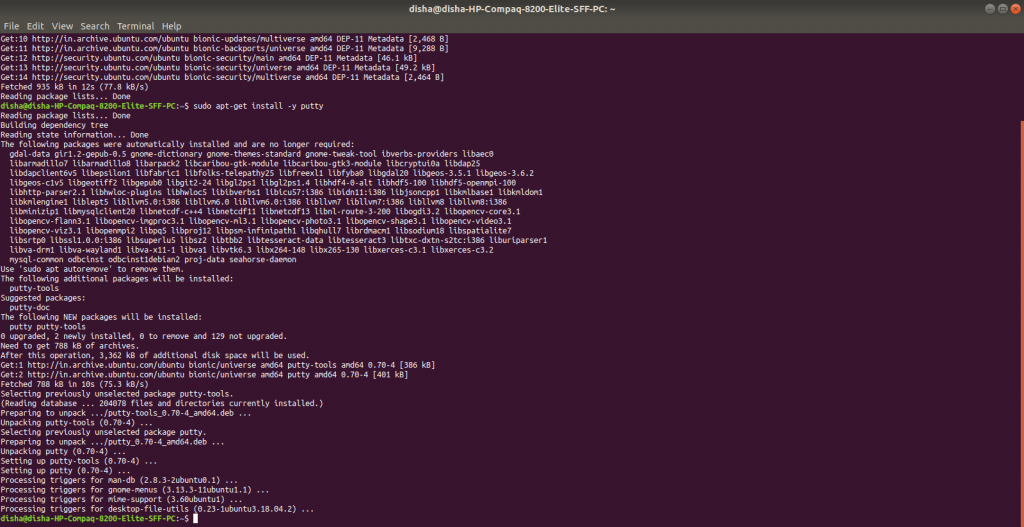
4. Now PuTTY will get installed. Use “putty” as command to run it, or you can run it from the Dash.
>> putty
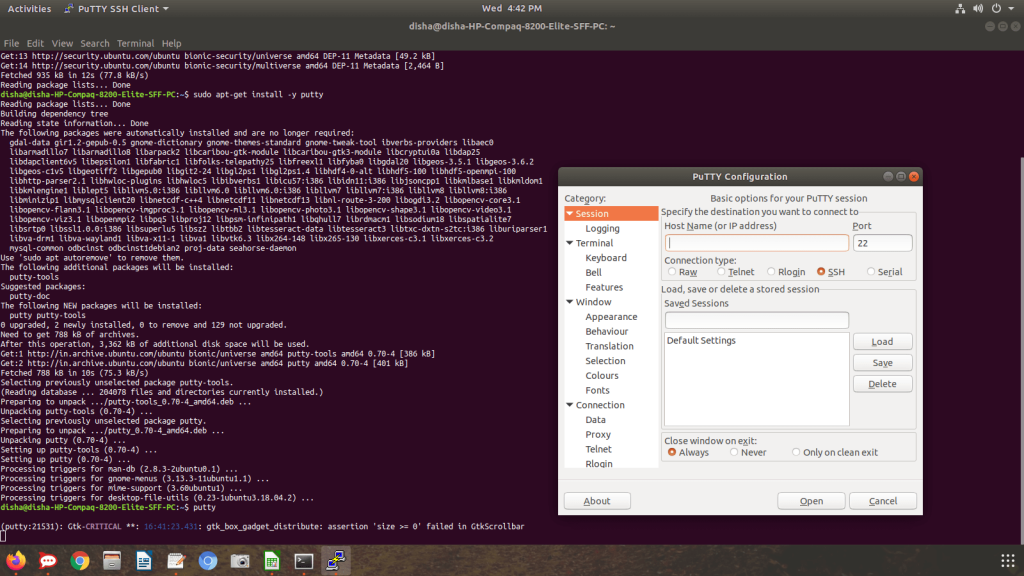
From the screenshot above, you can see that it offers a range of connection type to select from: Telnet, Raw, SSH, Rlogin and Serial. It also comes with command line tools for SFTP (psftp), SCP (pscp), RSA and DSA key generator (puttygen), etc. You can run them from the terminal.
In this way, you can install PuTTY on Ubuntu Linux in these simple steps.








