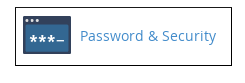Watch this video for a step by step process on how to change your cPanel password.
cPanel password enables you to log in to MySQL, SSH, and your primary FTP account along with the cPanel account. It is advisable that you should change your cPanel password when you first set up your website and occasionally afterward. This article will guide you on how you can change your cPanel password.
Follow these steps in order to change your cPanel password :
1. Log in to your cPanel account.
2. Go to the Preference section on the cPanel home screen and click on Password and Security.
3. Type your current password in the text box given for Old Password.
4. Type new password as per your wish in the text box given for the New Password.
5. Retype your new password, in the New Password (again) text box.
6. Click on Change your password now!
Voila! Your cPanel password has been changed within a few minutes.
Also Read :
1) Getting Started With cPanel
2) Reset Your cPanel Account Password from WHM in 5 Easy Steps