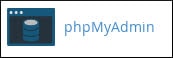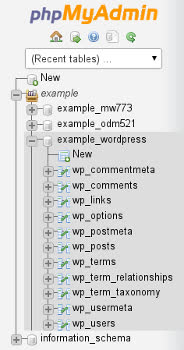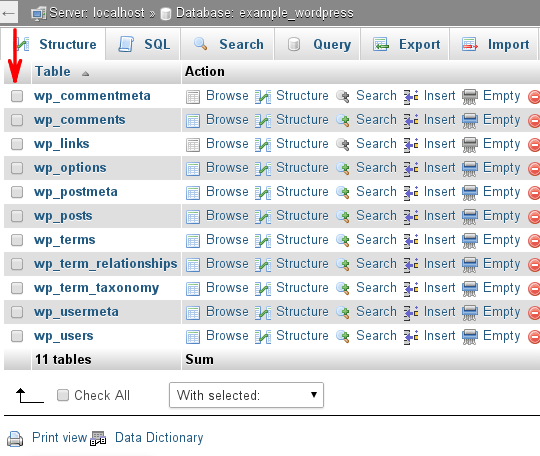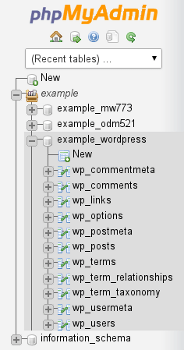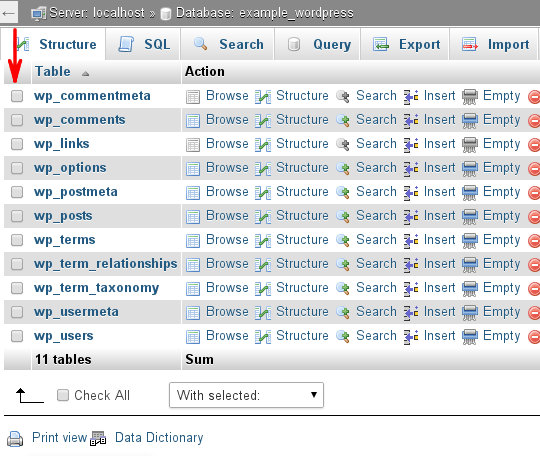Optimize MySQL Databases.
Databases can grow to very large space, particularly for the sites that receive huge traffic and contain a large amount of content. Thus, optimizing databases after every particular time period helps to improve your website performance.
Follow the below steps to optimize a MySQL database :
1. Log in to your cPanel account.
2. Go to the Databases section on the cPanel home screen and click on phpMyAdmin.
Now you can see the phpMyAdmin administrator page appeared in a new window.
3. On the left-hand side, click on the name of the database file that you want to optimize.
For example, the below image shows the example_wordpress database is been selected.
4. In the right-hand side of the panel, select the check boxes for the tables in the database that you wish to optimize.
5. In the drop-down list box of With Selected, select the Optimize table. The phpMyAdmin will inform you whether or not your optimization process is successful.
Steps to Repair MySQL databases –
Your databases can get corrupted due to the number of reasons, like software defects, hardware issues, or even due to natural calamities. In such condition, you can repair database tables using phpMyAdmin.
To repair MySQL database, follow the below steps :
1. Log in to cPanel account.
2. Go to the Databases section on the cPanel home screen and click on phpMyAdmin.
3. On the left-hand side of the panel, click on the name of the database that you want to repair.
For example : image shows that example_wordpress database is selected :
4. In the right-hand side of the panel, check the boxes of the tables for those you want to perform repair task.
5. In the drop-down list box of With Selected, select Repair table. The phpMyAdmin will inform you whether or not your repair process is successful.
That’s it.
You are done.
Also Read :