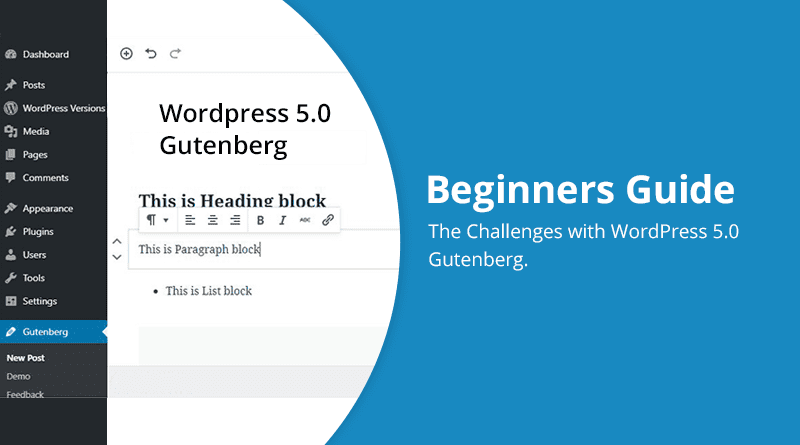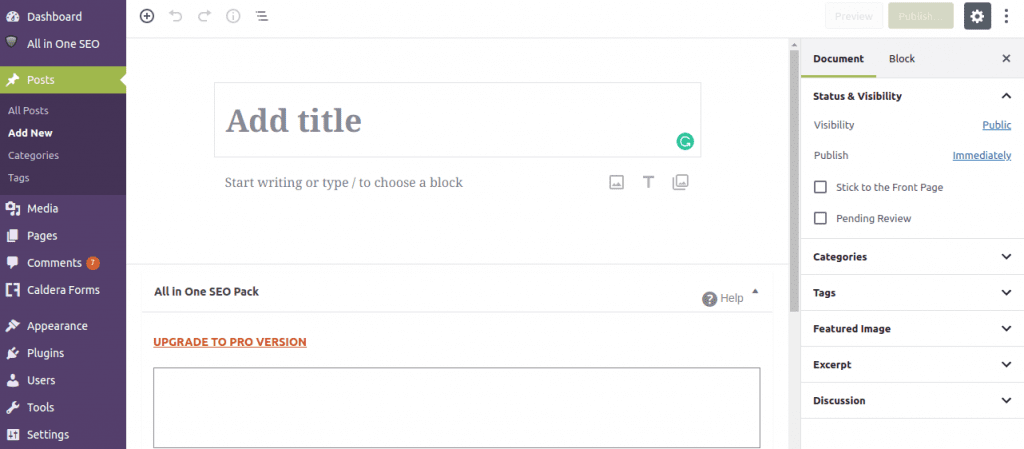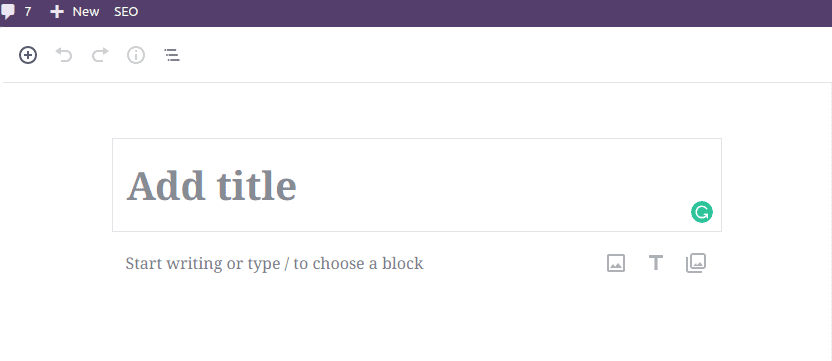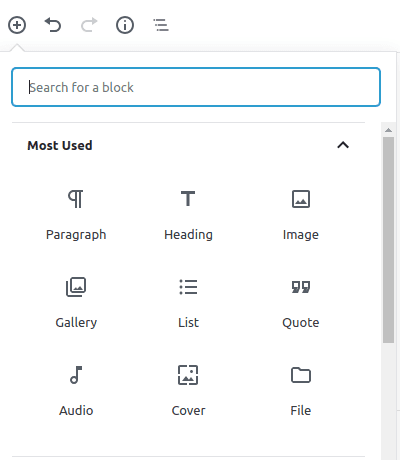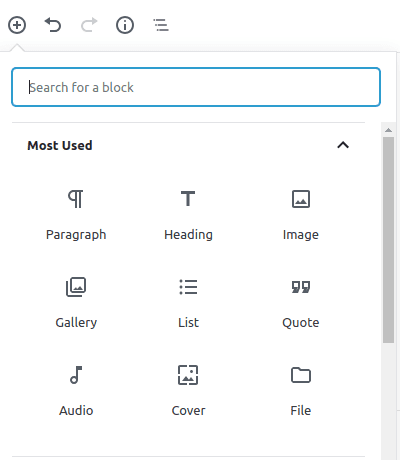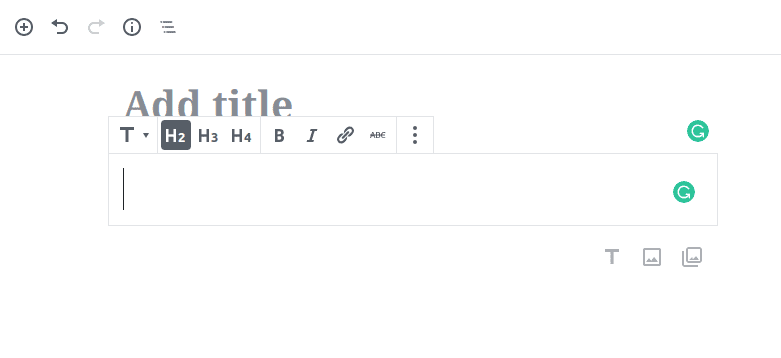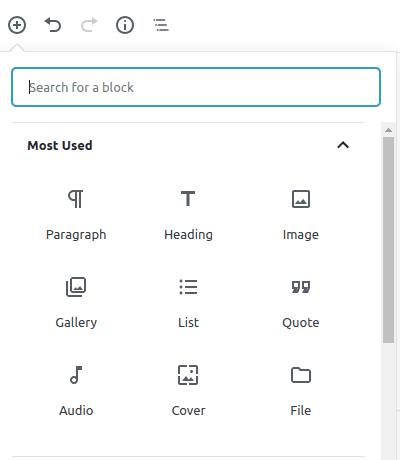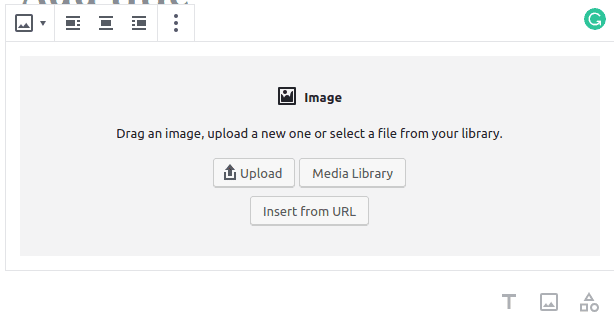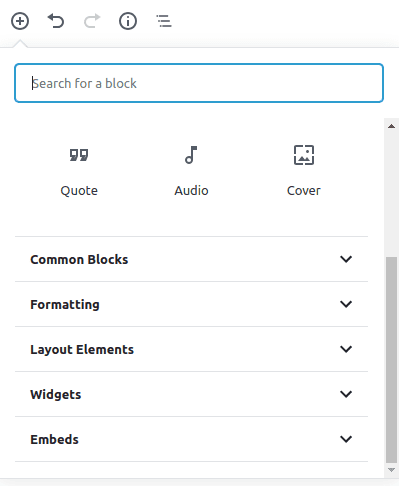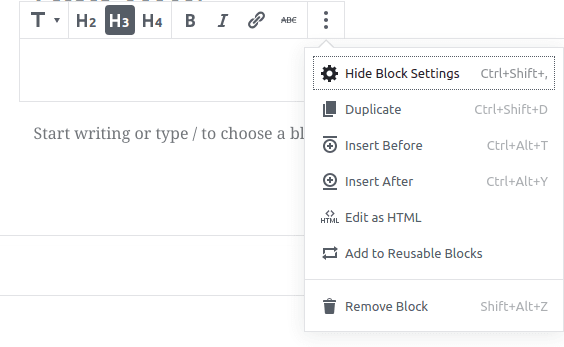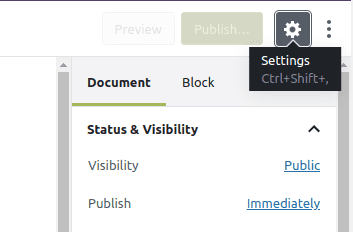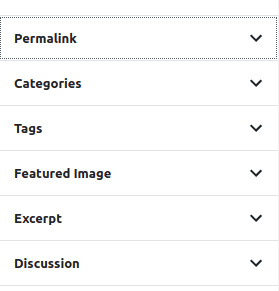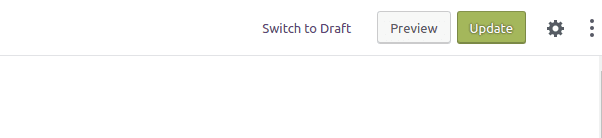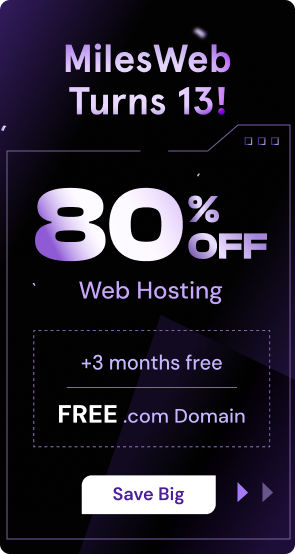WordPress is one of most used CMS platforms around the world. Being a WordPress user, you must have come across with the notification called “New WordPress Version is available for update”. Every time a new version of WordPress spins out, it creates curiosity among us about features, plugins and themes, etc. No doubt, in past, many versions of WordPress have created a buzz.
Similarly, the latest version of WordPress that is 5.0 Gutenberg is hitting the news, because of its unique features. Though, I am calling it unique in terms of features but, I know most of you will get surprised like me after viewing the 5.0 Gutenberg version of WordPress. Likewise, I would like to highlight the challenges which I came across after updating the new version of WordPress which is 5.0 Gutenberg.
Take a look at the dashboard of 5.0 Gutenberg
From the above-mentioned image, you must have got an idea about the new version of WordPress that is 5.0 Gutenberg. I know you will get stuck for a minute after viewing the updated dashboard. The same happened with me as well. Literally, I thought something has gone wrong, therefore, I logged in again with an aim to view the previous version of WordPress but it was the same as before. So, you as a WordPress owner should keep yourself updated with the new version of WordPress.
Related: 5 Things You Need To Know About The WordPress Gutenberg Editor
Furthermore, Gutenberg includes a new menu in your WordPress dashboard that consists of a demo. This menu is for testing purposes because you will find a completely new WordPress editor than the previous one. If you have used the Medium website before, you will find the new WordPress 5.0 Gutenberg interface similar to that.
Add New Post:
Once you have updated the WordPress version then you get an option to install a Classic Editor plugin which is an alternative of Gutenberg that displays old editor version.
To install Classic Editor check this link:
https://wordpress.org/plugins/classic-editor/
After installing Classic Editor, you will get your old version of WordPress. But, if you want to use the Gutenberg version then avoid installing Classic Editor plugin. Let’s assume that you are using Gutenberg then check out the image of Gutenberg editor given below.
The above-shown image tells you that you can start writing your post. Similar to what you used to do in the previous version of WordPress.
Once you start writing in the Gutenberg’s dashboard then you will not face issues like merging of words. Whereas, if you are writing in the word document and copy-pasting the content in the dashboard then your words may get merged. You have to separate them by giving the space between the words. I think this is quite a time-consuming task.
Related: WordPress Hacked! No More a Headache
Add Paragraph
For adding a new paragraph, you have to click on ‘+’ sign which is known as “Add block” available on right-hand side corner. After clicking on that option, you will see plenty of options that you can see in the given image below:
Click on Paragraph for adding a paragraph in your article.
Add Heading
Heading tags are the main elements in the article. Without heading tags, you can’t do proper formatting of the titles. If there are no heading tags then it will affect the appearance of the article. Let’s find out in Gutenberg, where you will get heading tags. As I said before, you will get plenty of options under this ‘+’ symbol. For heading tags, you have to click on Heading.
After clicking on Heading, you will see options for heading tags.
With the help of these heading tags, you can give any tags depending on your requirement.
Add Image
Images are the backbone of the article. In the same way, adding images in the article is effective for users and search engines. Check the steps given below for adding images in the article:
Click on Image for adding images in the article. After clicking on Image, you will get these options:
Add-ons in Add block
The add block tab consists of plenty of features that you can use as per your requirement.
Remove block
For removing any block from the article, you simply have to click on right-hand side option which is a vertical ellipsis (3 dots). Under vertical ellipsis, you get last option called “Remove Block”.
Document: Categories, Featured Image, Tags, Permalink, etc.
To avail all these features, you have to click on the document tab in the left-hand side corner of the dashboard.
After clicking, on the document, you get all these above-mentioned features.
Save Draft, Preview and Publish
These three tabs are the main factors that you need to make your article live. You get these options in left-hand side corner on the header of your dashboard.
Conclusion:
After reading this article, you will find it easy to access the new version of WordPress that is “Gutenberg”. I know it’s not that easy to become used too with the new version. I will suggest implementing the famous quote “Practice makes man perfect”.