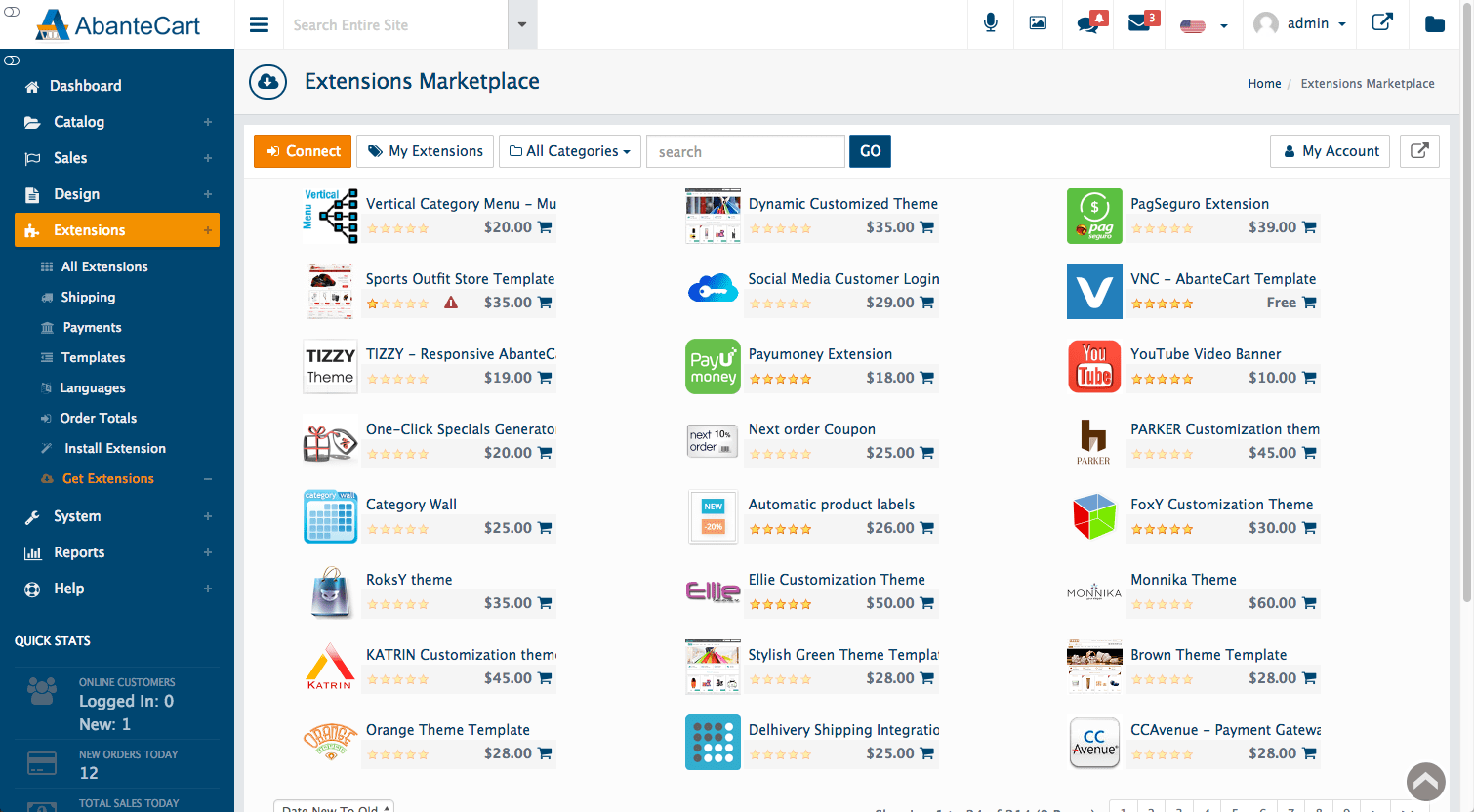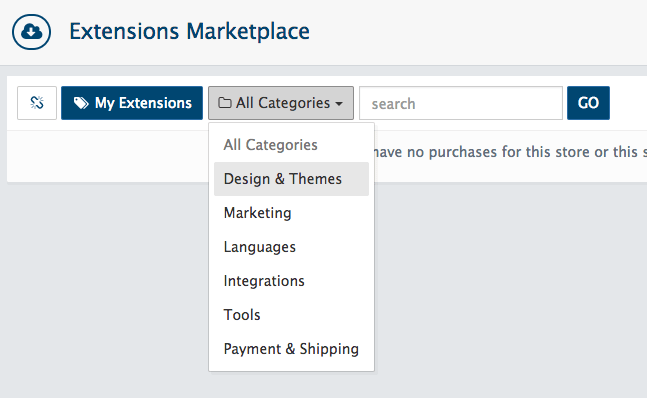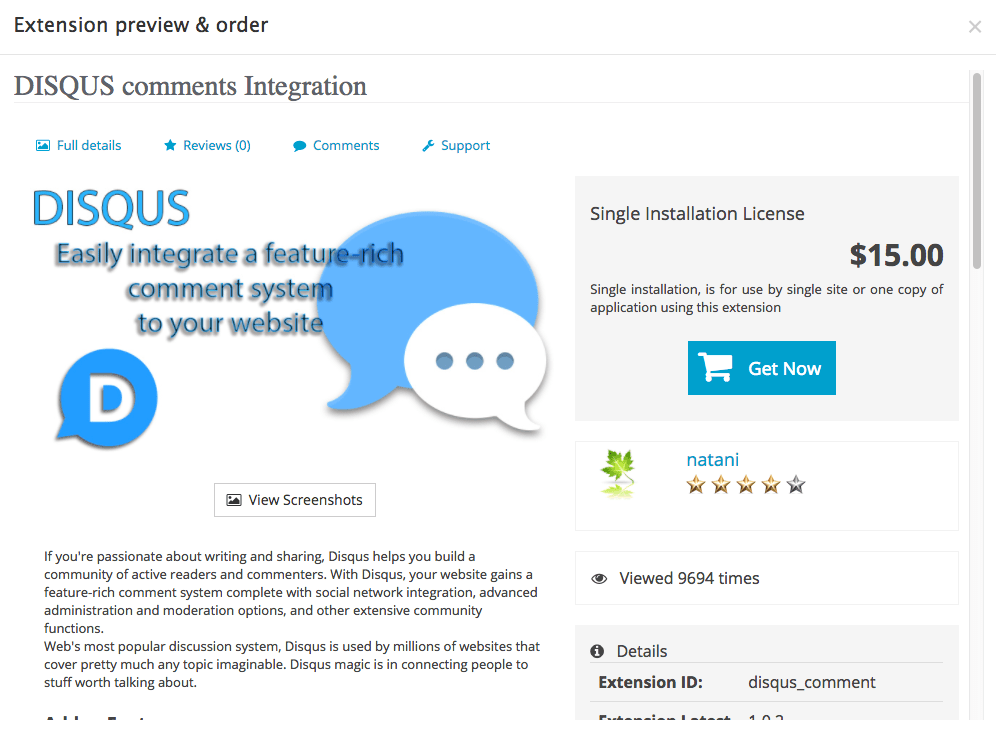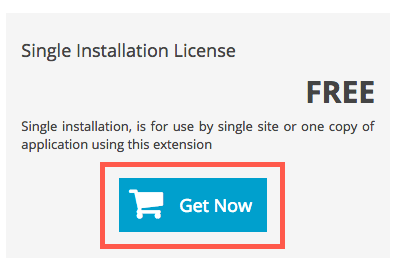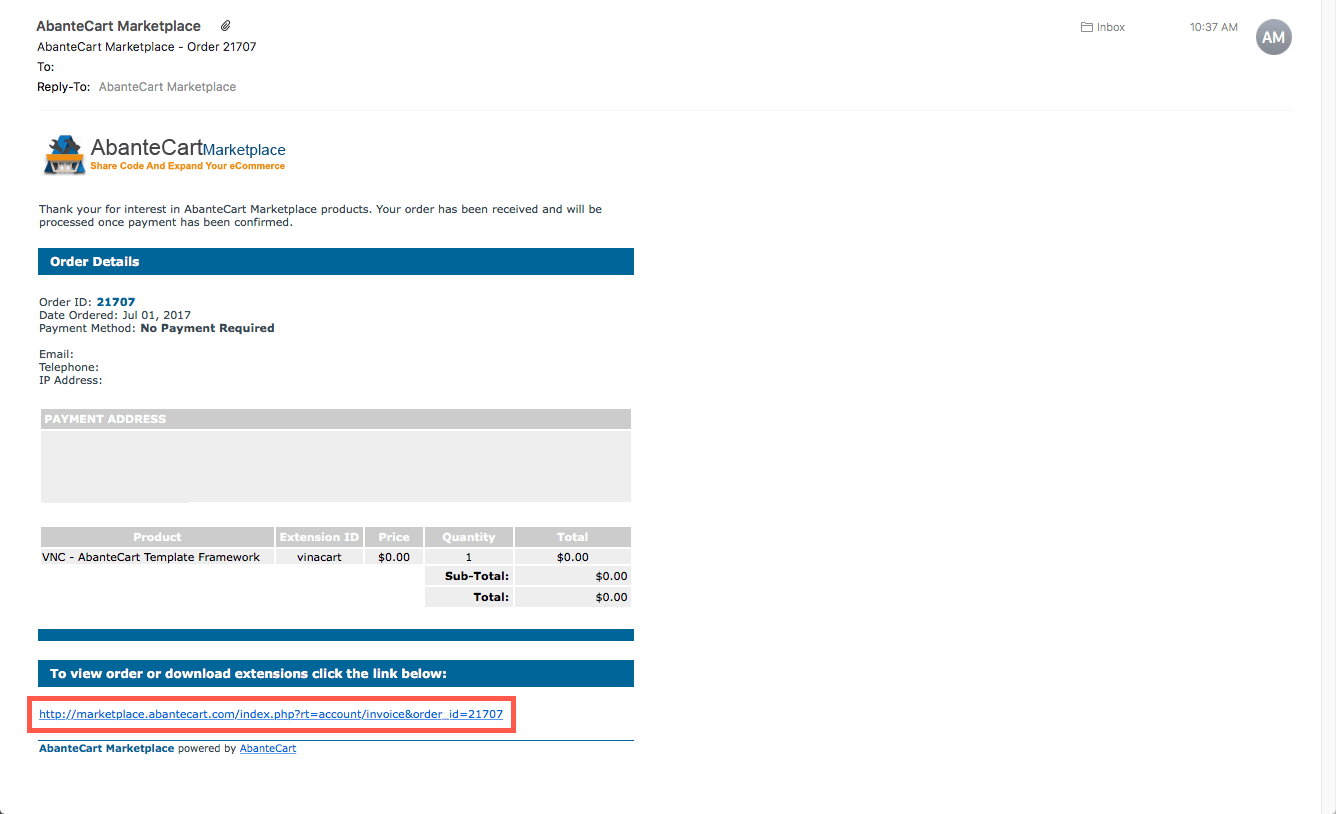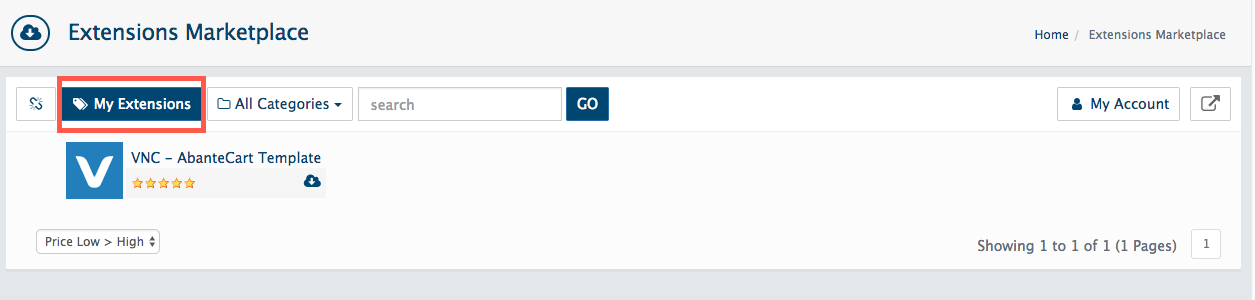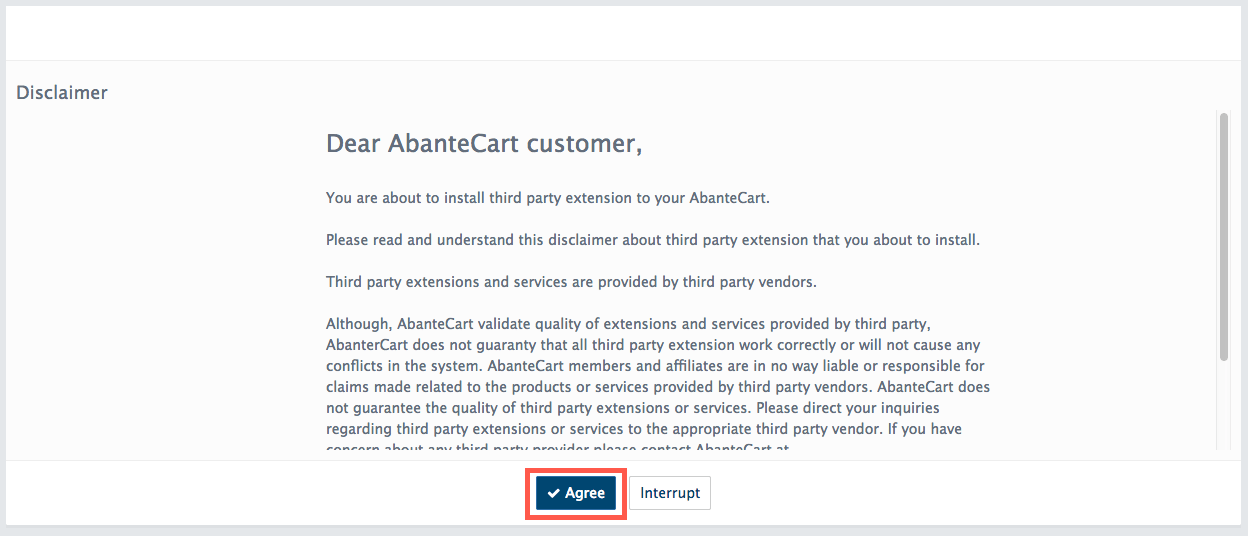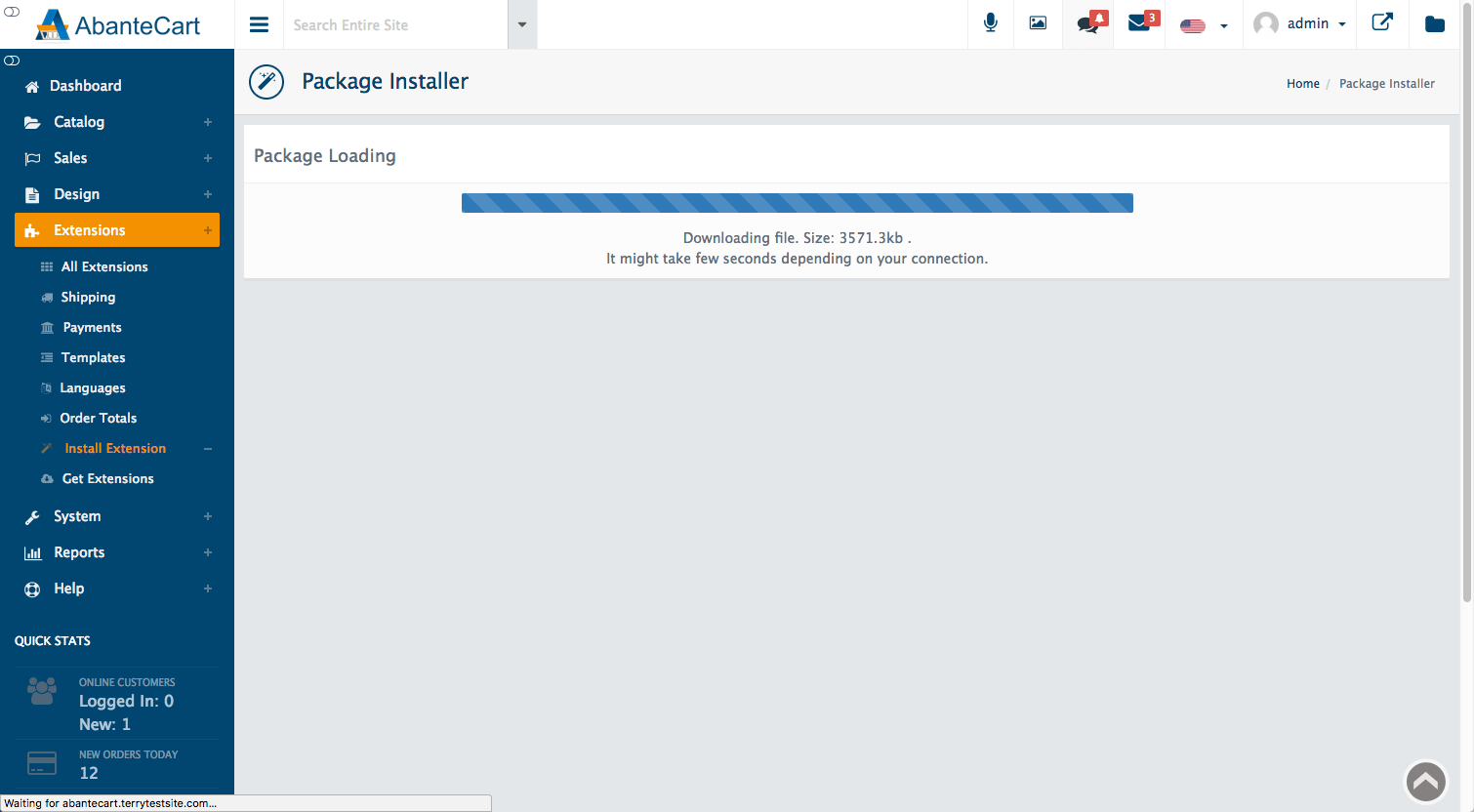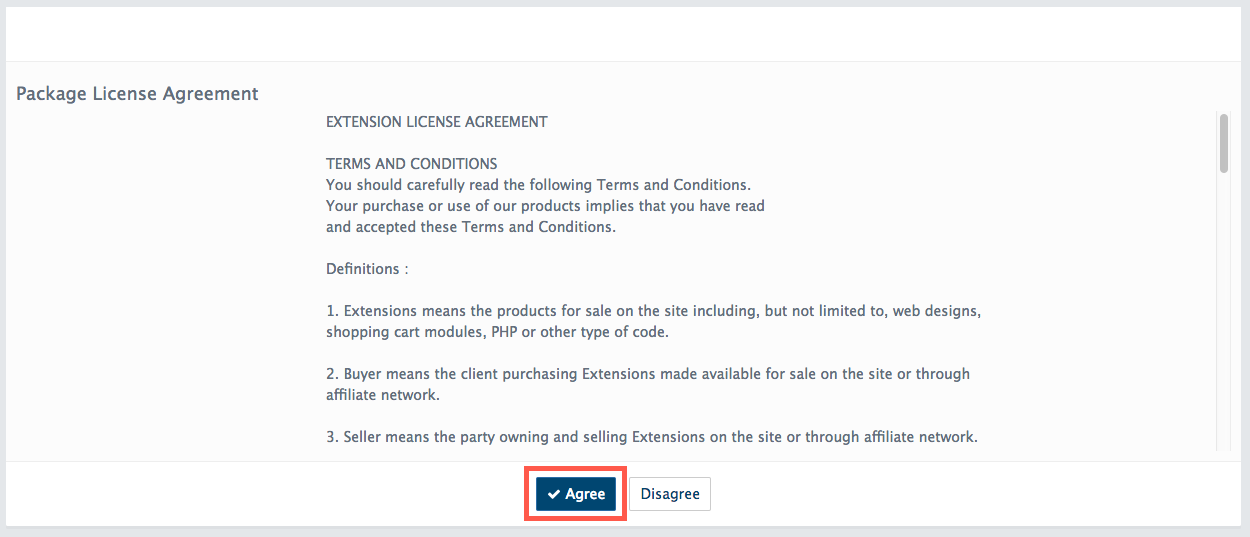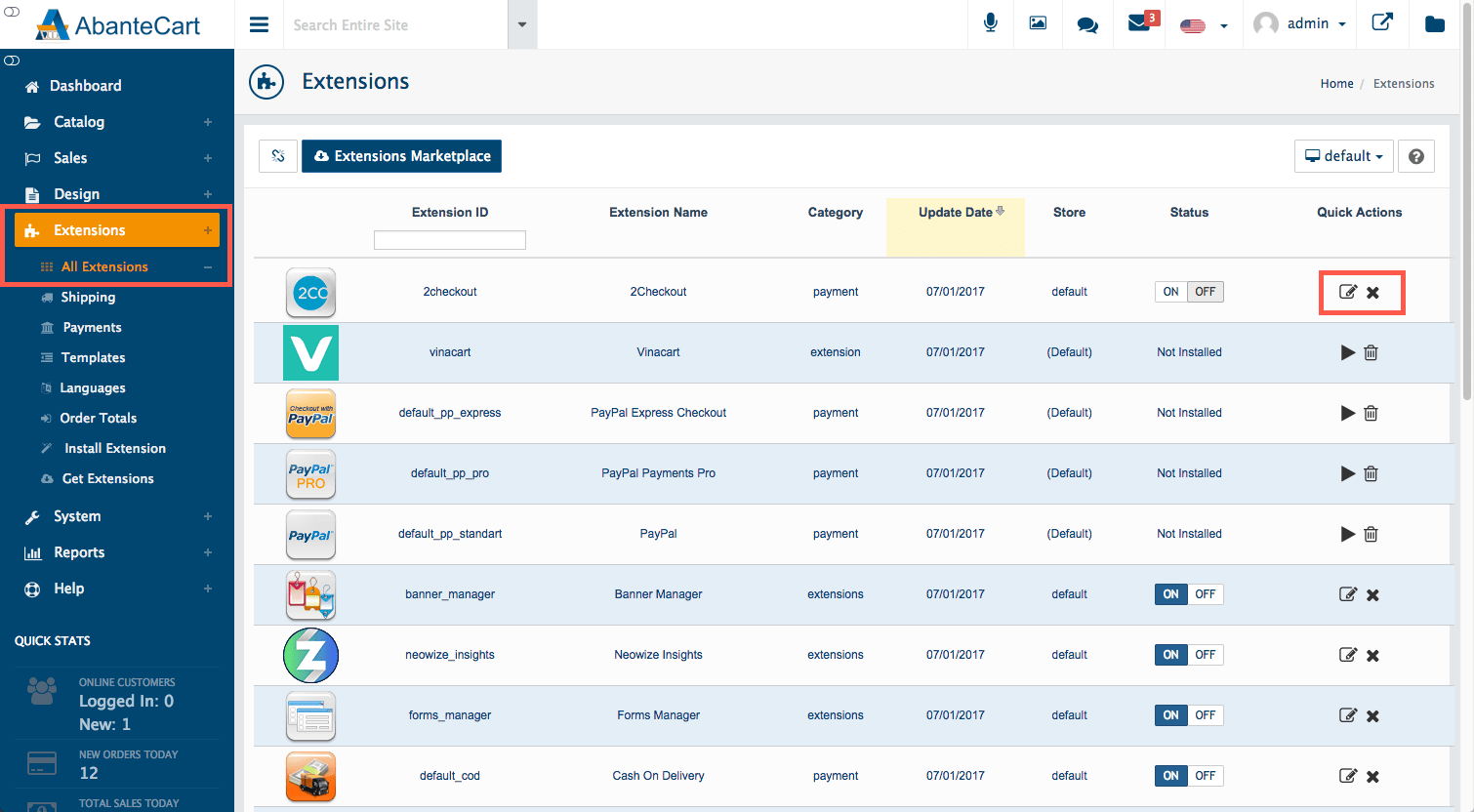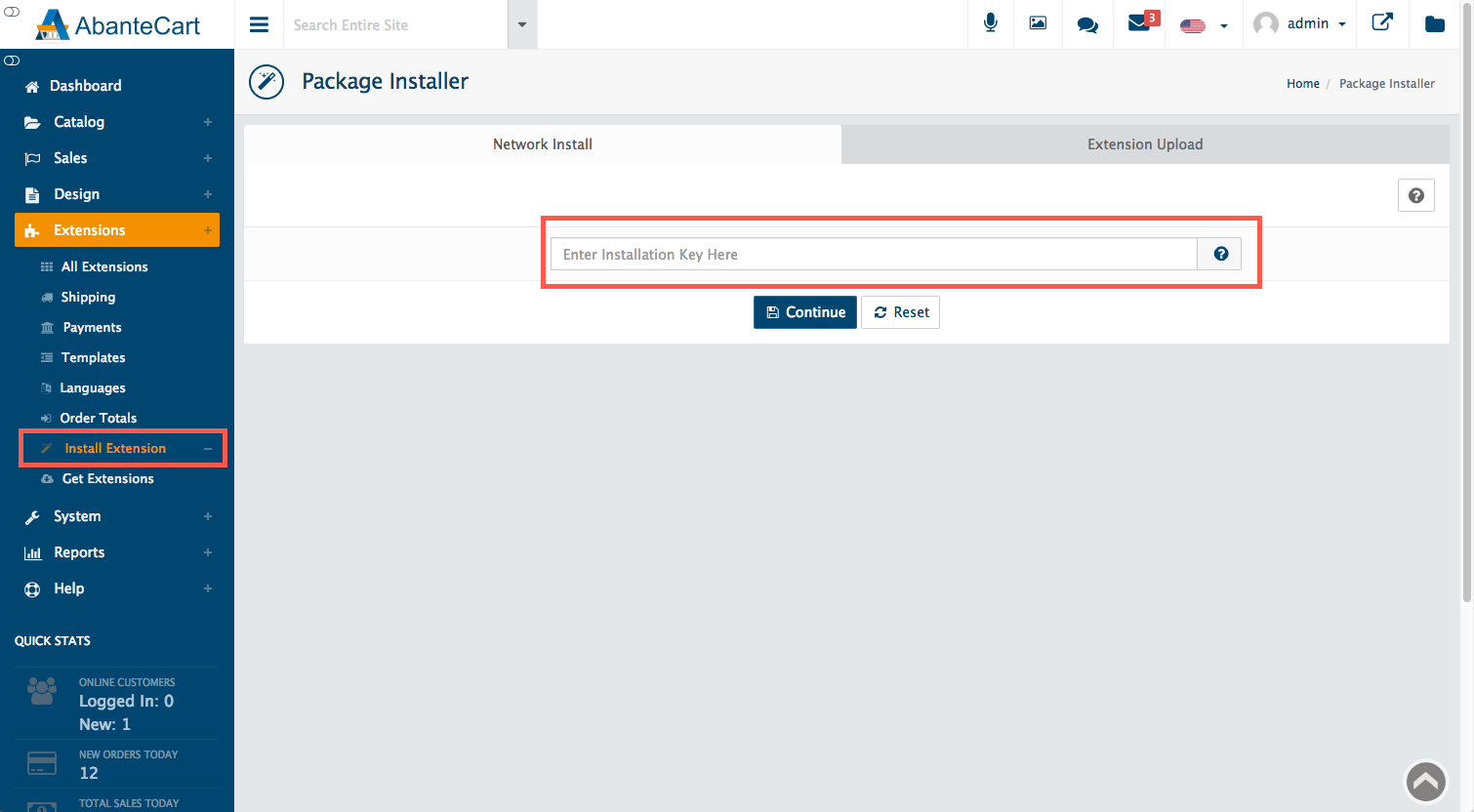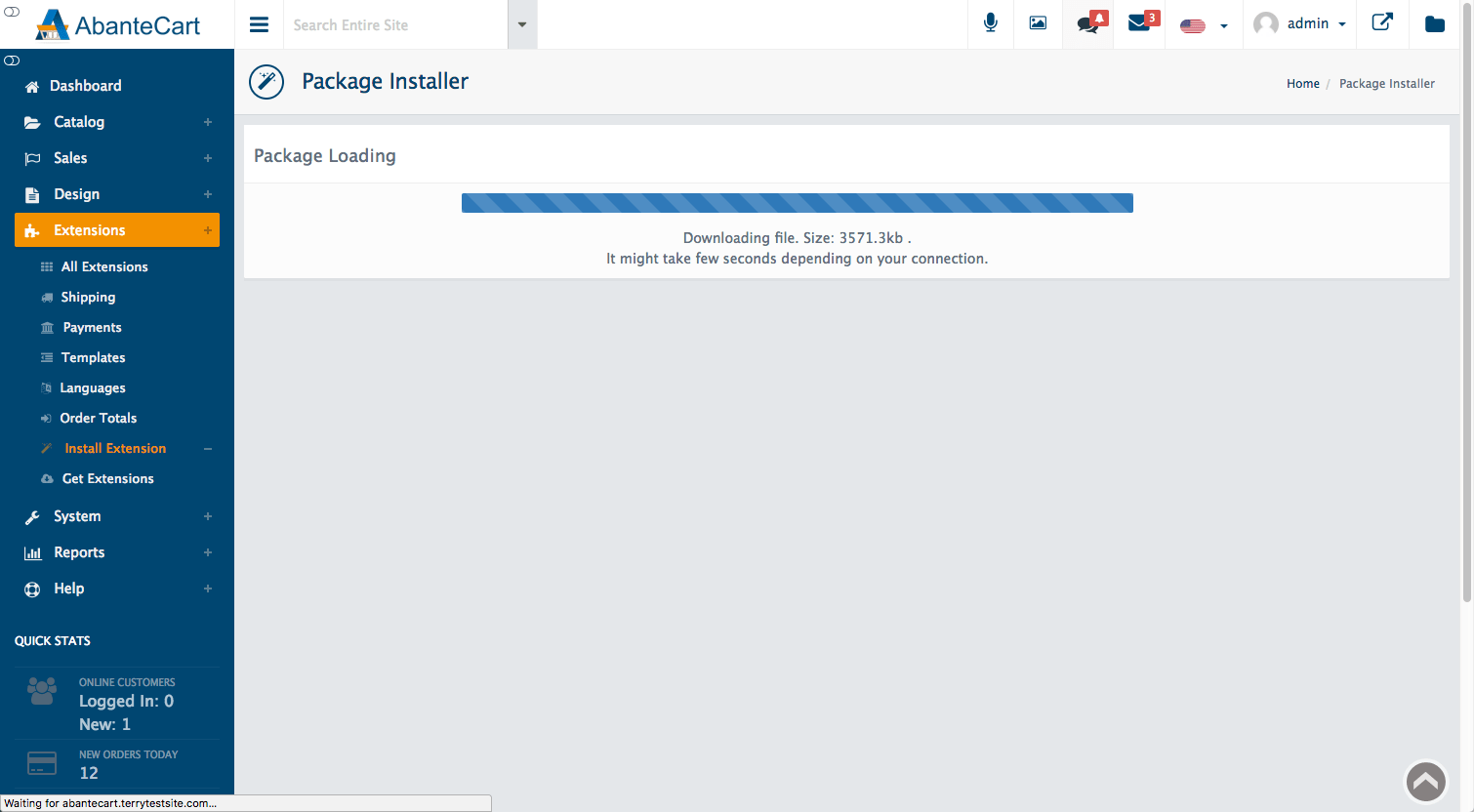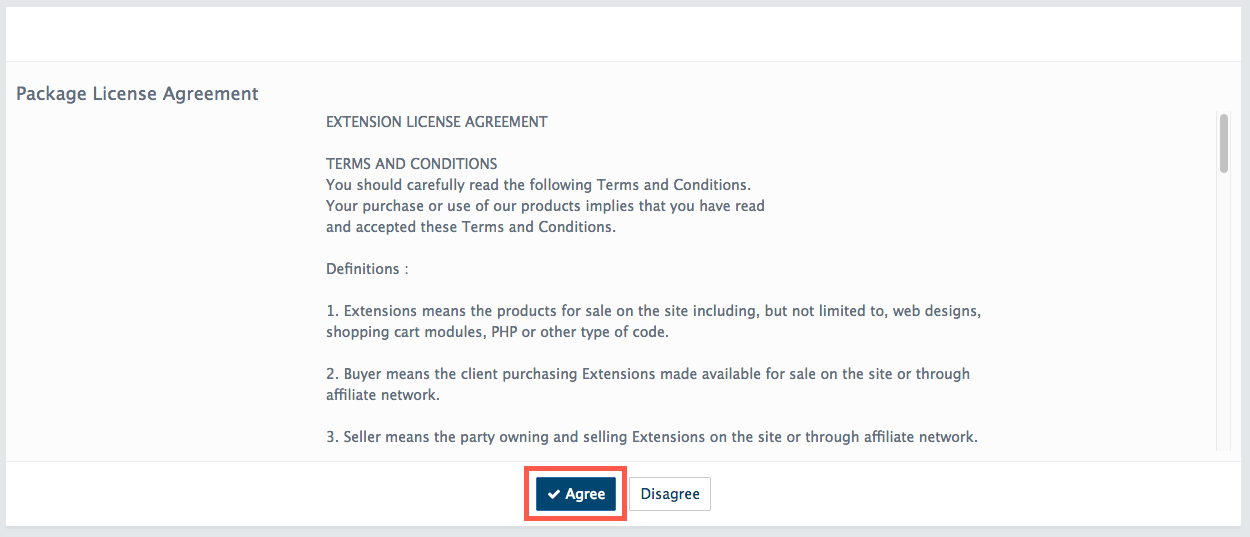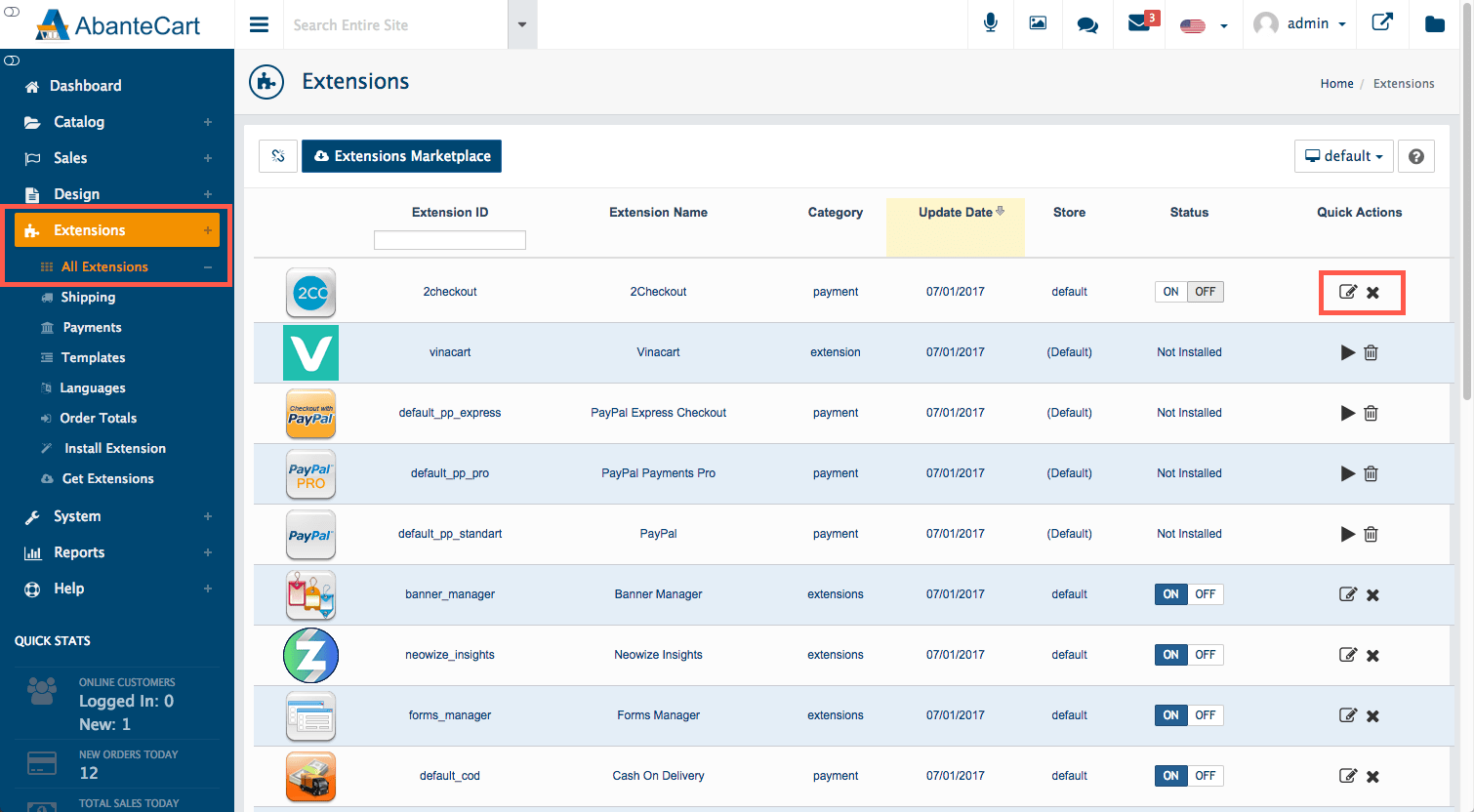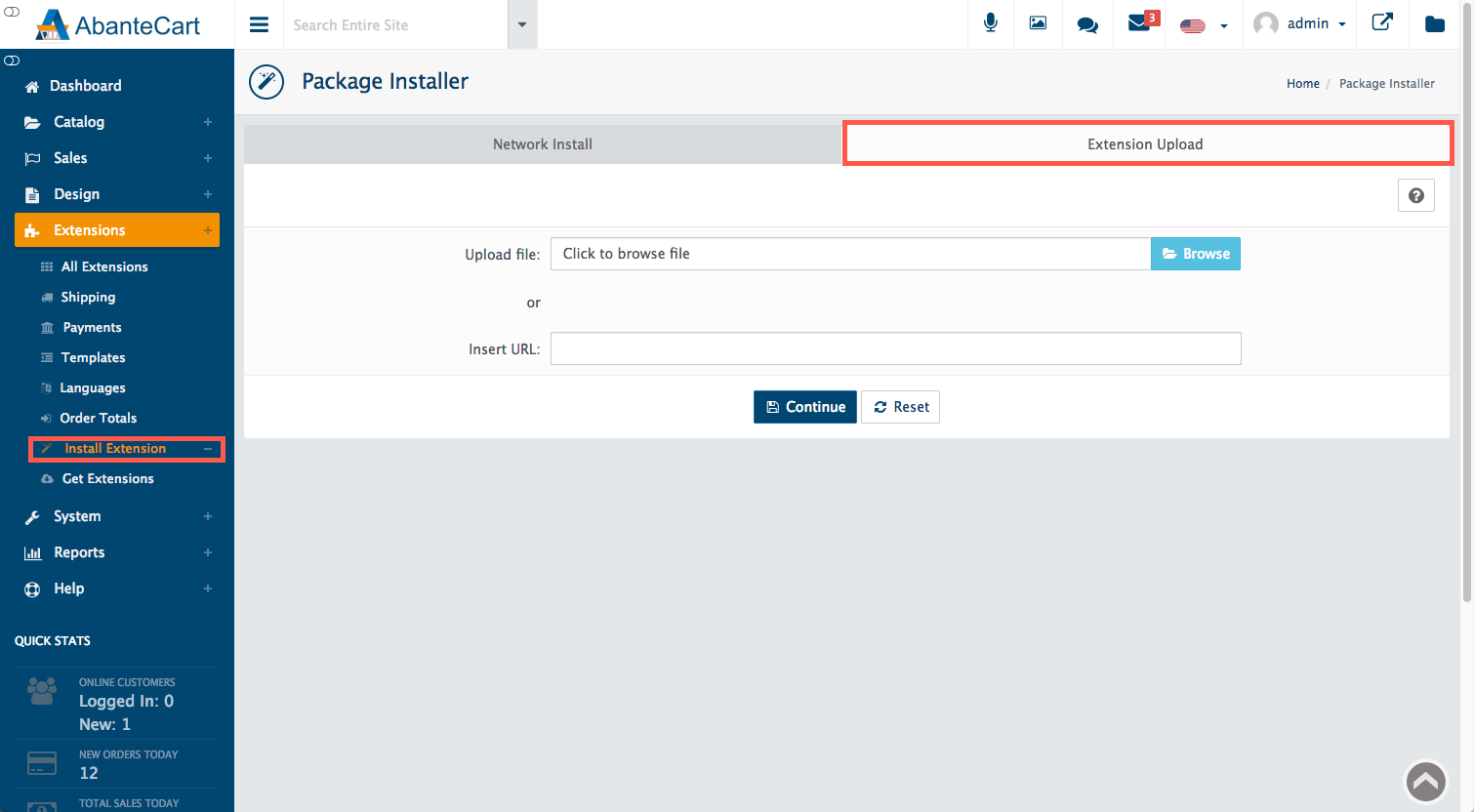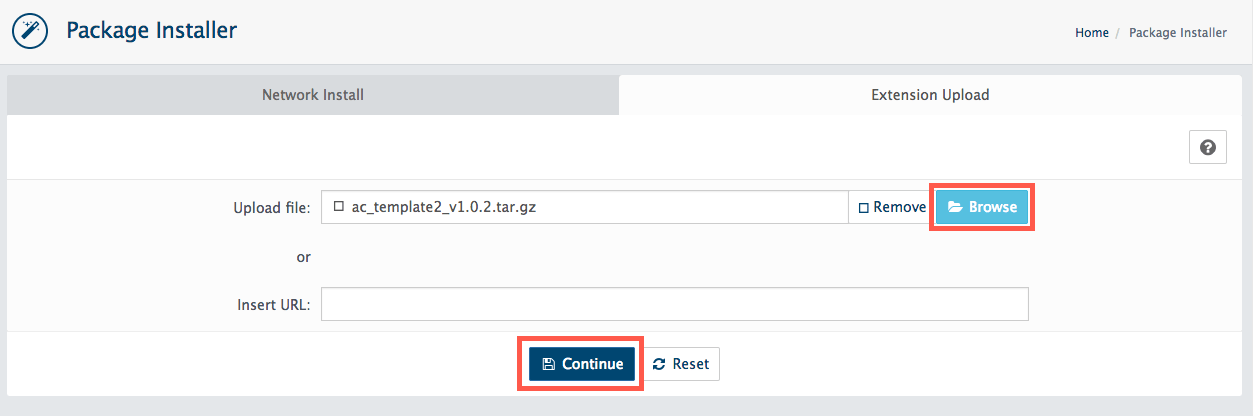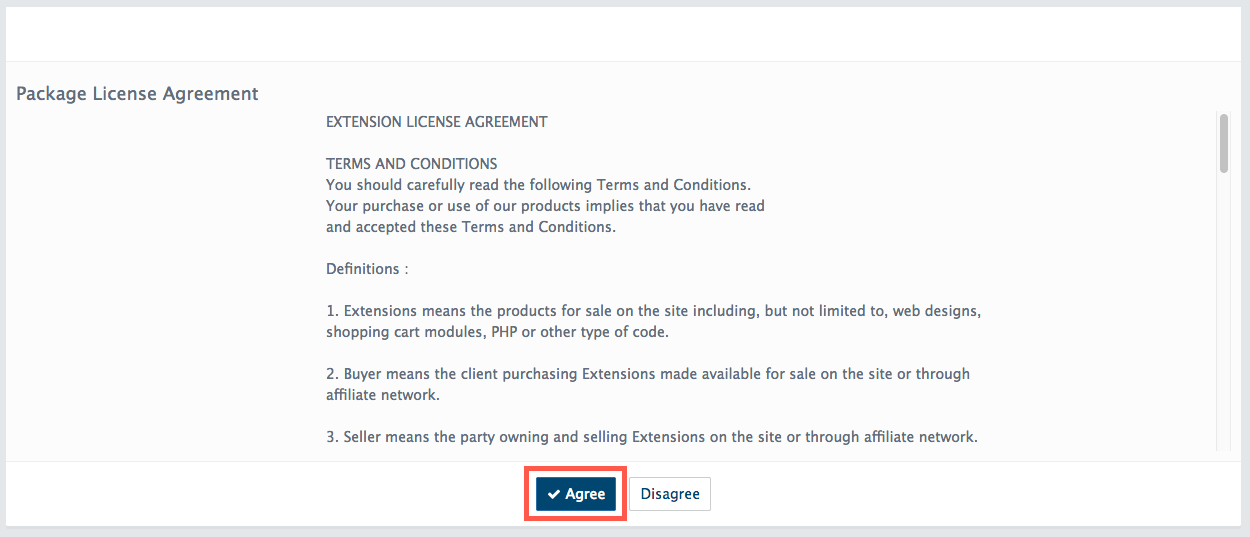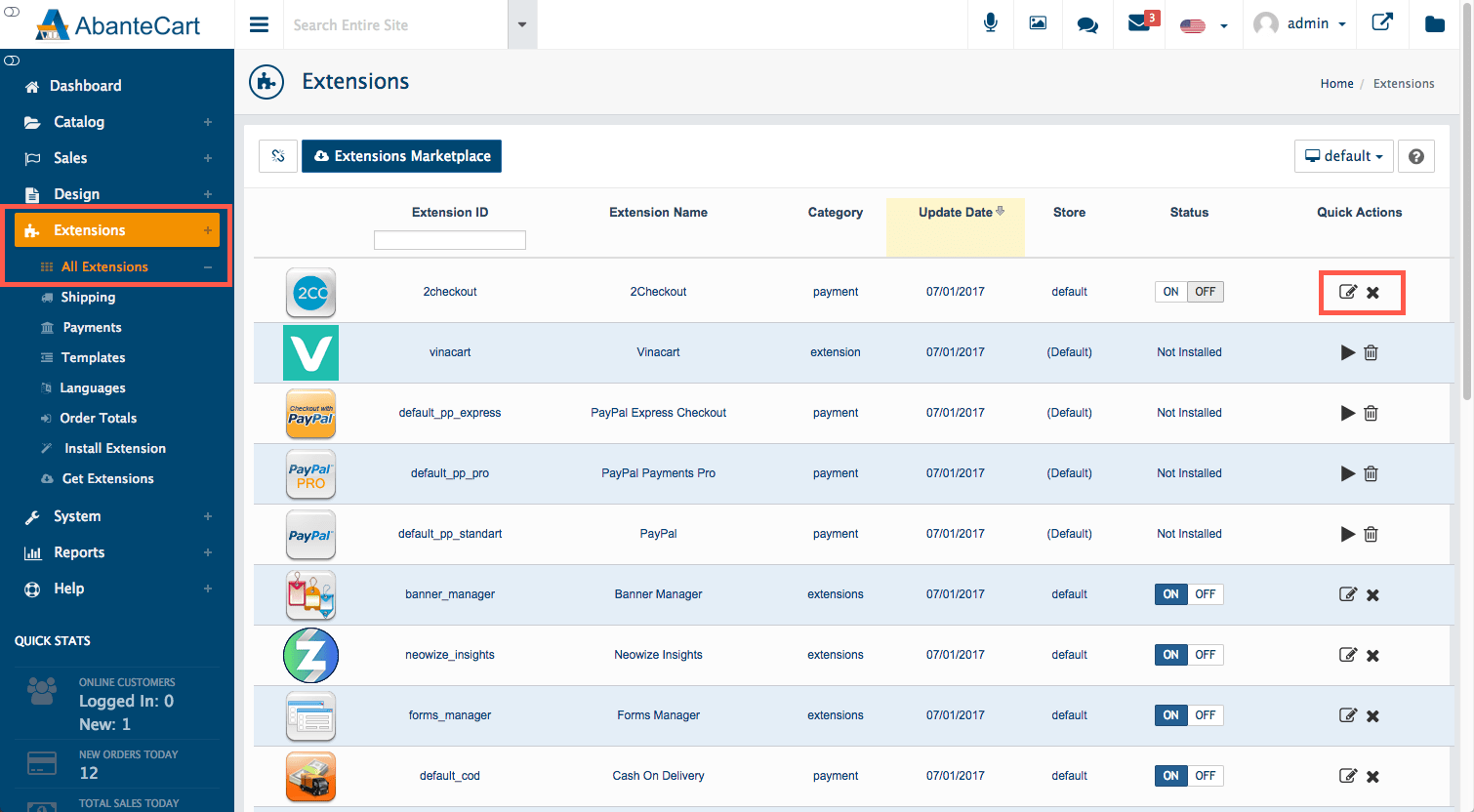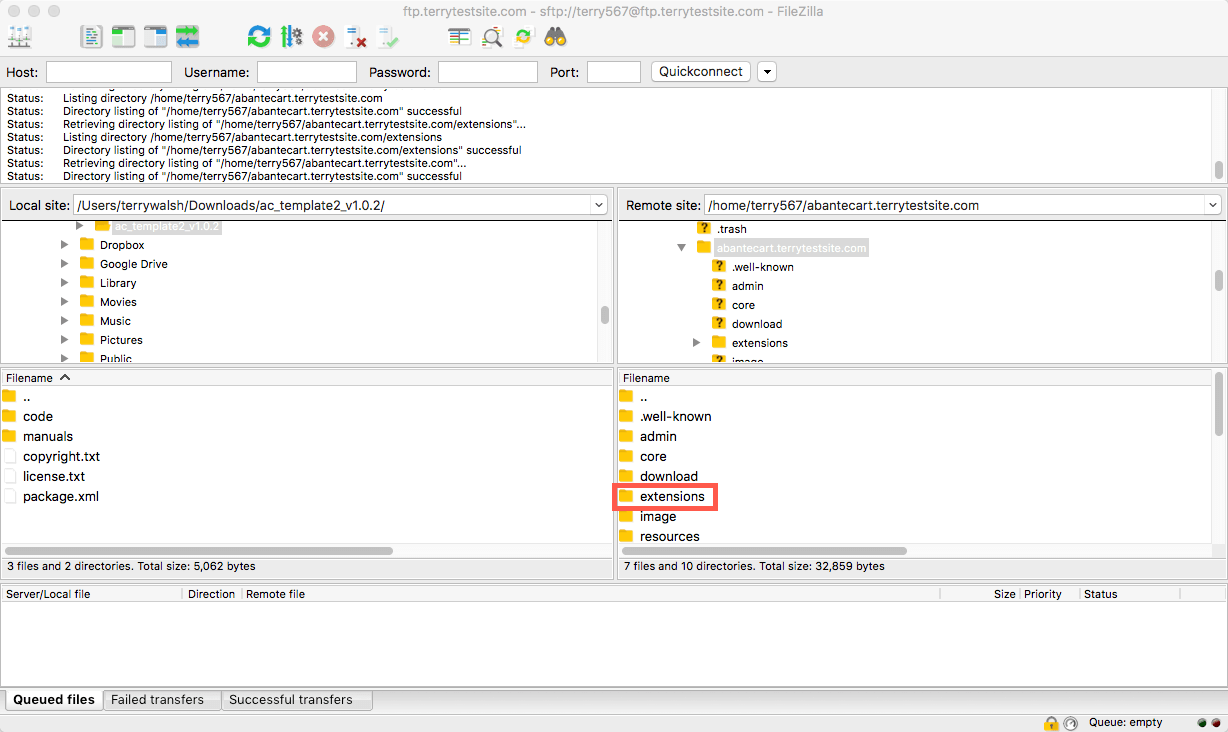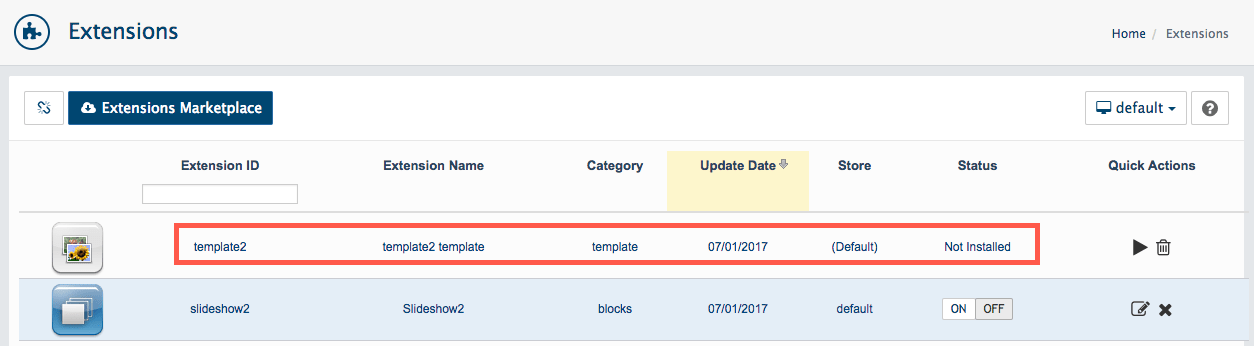AbanteCart is a free eCommerce application whose core features can be extended through the use of small applets, or Extensions that can be installed by administrators. Like extensions for other popular web applications, these extensions are also created by third-party developers and can be made available for free, for any of the payment and a recurring subscription.
The AbanteCart Marketplace offers you a wide range of extensions with integrated payment gateways and installation. You can also ask for extensions keys from your developers so that you will be able to install new extensions or even update packages into AbanteCart. You can also upload files to your server through FTP and then install them from the administration dashboard.
Let’s see how it is done for each option :
AbanteCart dashboard has AbanteCart Marketplace integrated, to make your installation process easy and fast.
In the AbanteCart dashboard, go to Extensions and under that click on Get Extensions so as to access the marketplace.
You can freely browse through the contents of the Extension marketplace without having an account. However, in order to download and install extensions, you’ll need to connect to your dashboard to the marketplace. To connect it, click on the Connect button near the top of the screen.
# Get Connected to the Marketplace
If you already have an account created on Marketplace, then directly enter your credentials in the panel that pops up and click on Connect.
Or to create a new account, you will need to click on I am a new customer button.
# Find the Extensions
You can now move further to find the extensions for your store. Use the drop-down menu of All Categories and navigate through extension categories. Or you can use the adjacent text bar to perform direct searching.
While you browse through, click on any of the extension to find out more information about its features.
# Extension Preview and Order
If you find any extension with a red warning triangle – then understand these extensions are not compatible with your version of AbanteCart.
After finding an extension that you would like to install, click on it and click on the Get Now button.
If at all the payment is required, then you will be taken to the checkout page where you can complete the purchase process. Once the payment gets confirmed, you will be able to install the extension.
You will receive an email for order confirmation on your registered email id – it should contain a link to download the extension for manual installation.
You can easily install the extension from within the Extension Marketplace. Just click on My Extension button to view a list of all extensions that you have ordered.
Click on the cloud icon on any extension to install it on your store.
Read all the disclaimer points and click on Agree.
The extension packages selected by you will now get downloaded and installed on your store.
Each extension has a separate license agreement that needs to be reviewed and approved before moving forward.
Once your extensions are installed, go to Extensions > All Extensions in the AbanteCart sidebar so as to view the list of extensions installed on your store. To configure and enable each extension, click on the Edit button.
Related: How To Install Joomla Extensions?
Now let’s see how to Install an Extension through a Key.
When you order or purchase an extension from any third-party site, the developer must provide you a key to install the software.
Once you get a key, go to Extension and under it go to Install Extension present in the AbanteCart sidebar and copy the key into the field marked Enter Installation Key Here. Then click on Continue to proceed with your installation.
The extension package now will get downloaded and installed on your store.
You can see each extension comes with a license agreement that needs to be reviewed and approved before moving forward.
Once all your selected extensions have been installed go to Extensions and under it click on All Extensions option present in the AbanteCart sidebar to view the list of extensions installed on your store. Now configure and enable each extension by clicking on the Edit button.
# Learn to Upload and Install an Extension File or URL in the AbanteCart Dashboard
After you have received an extension file or URL that you wish to upload on your store, go to Extension and under it click on Install Extension present in the AbanteCart sidebar and then click on Extension Upload tab.
Click on the Browse button and locate the extension file on your computer or, if the file is hosted on the web then enter its URL.
Click on the Continue button to proceed with the installation process.
The extension package will now get downloaded and installed in your store.
Each extension comes with a license agreement that needs to be read and approved before continuing.
Once you see that all your extensions have been installed, go to Extensions and then click on All Extensions present in the AbanateCart sidebar to view the list of extensions installed in your store. Configure and enable each extension by clicking on the Edit button.
# Learn to Upload and Install an Extension through FTP
You can also upload extensions such as FileZilla or Cyberduck to AbanteCart using an FTP client.
Download your extension file to a local computer and unarchive it. The file gets packed in a tar.gz compressed archive which has Mac OS and Linux OS that can be natively extracted. Windows users can use applications such as 7-zip and Winzip in order to extract the file.
Now open your FTP client and log in to your server. Go to the Extensions subfolder in your AbanteCart installation.
Now copy the entire unarchived extension folder from your local computer and paste it to the Extensions subfolder.
Once the folder has been uploaded, go to Admin in the AbanteCarte dashboard, under it Extensions and All Extensions where you can see your new extension listed.
Now, click on the Play button option to proceed with the extension installation.