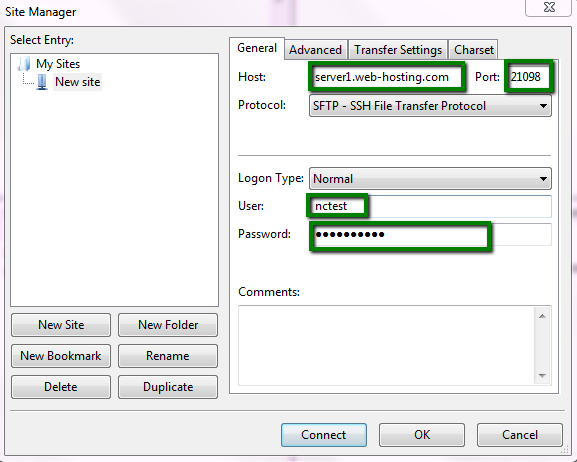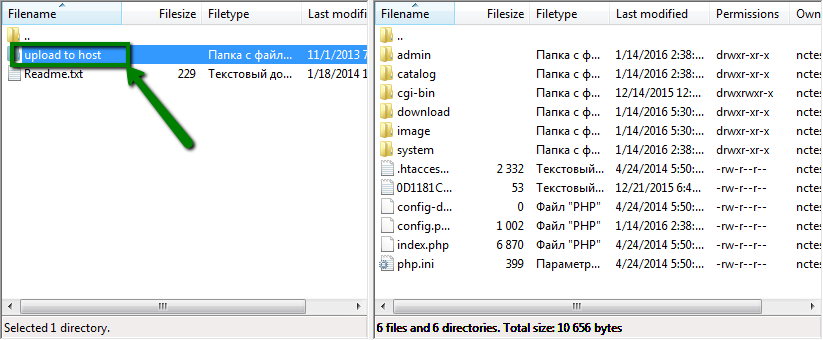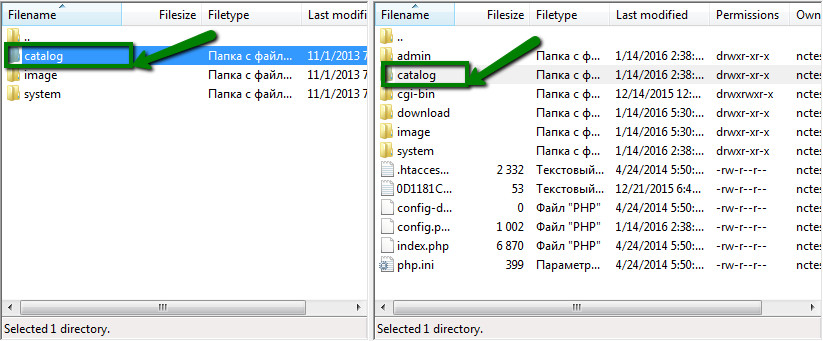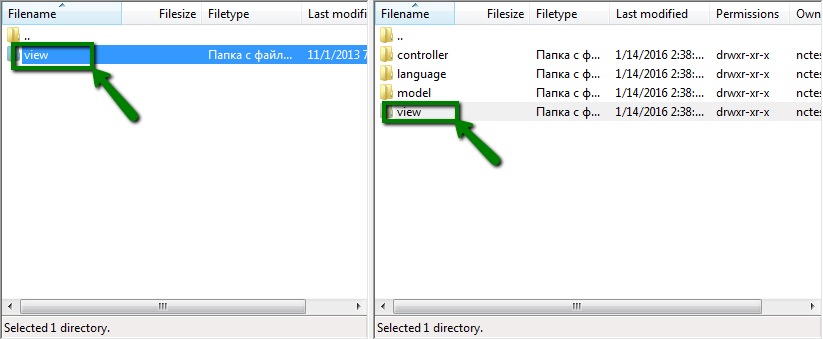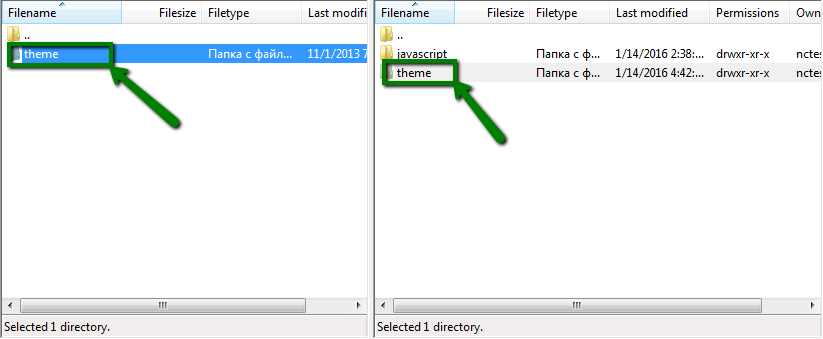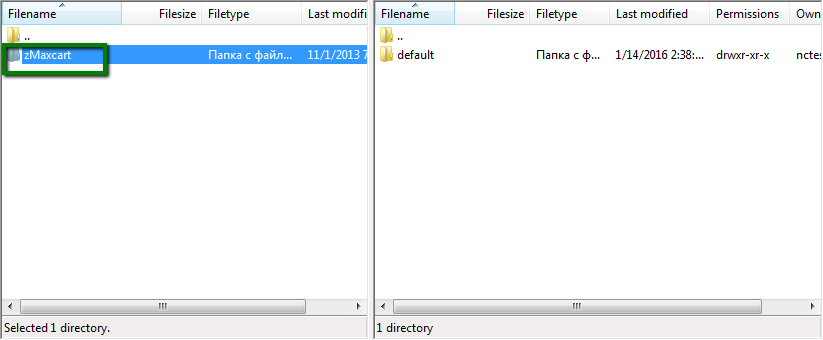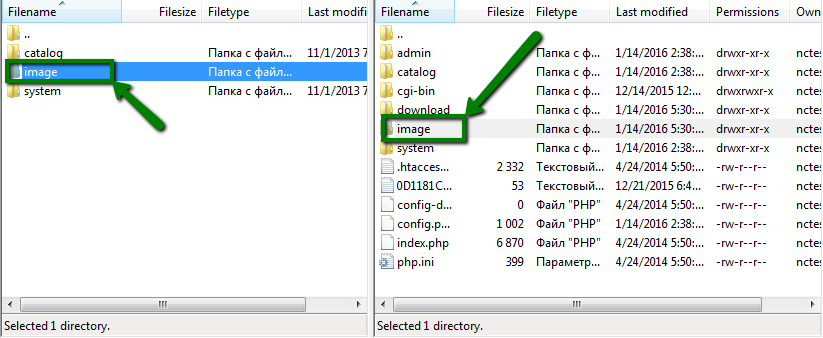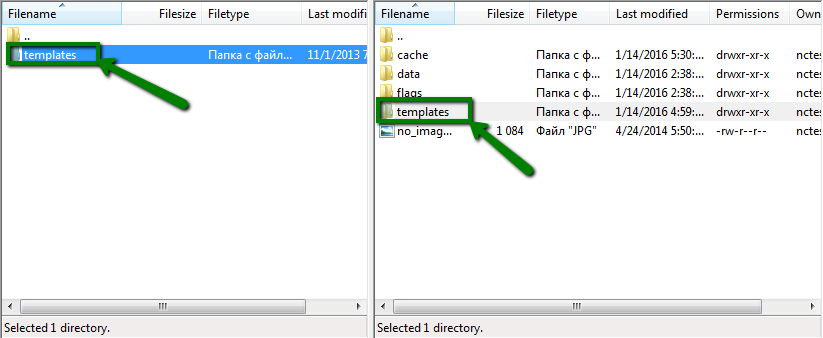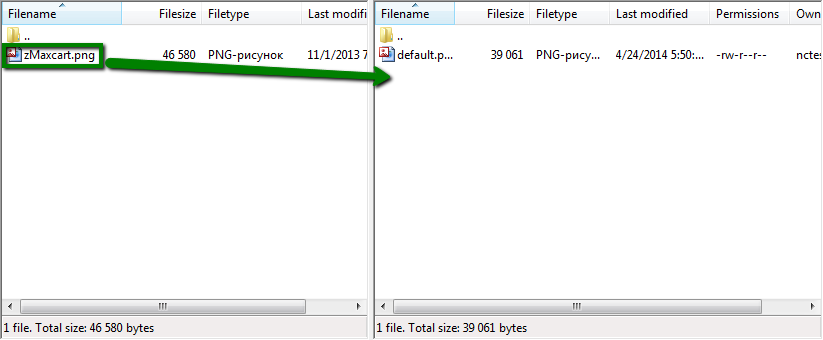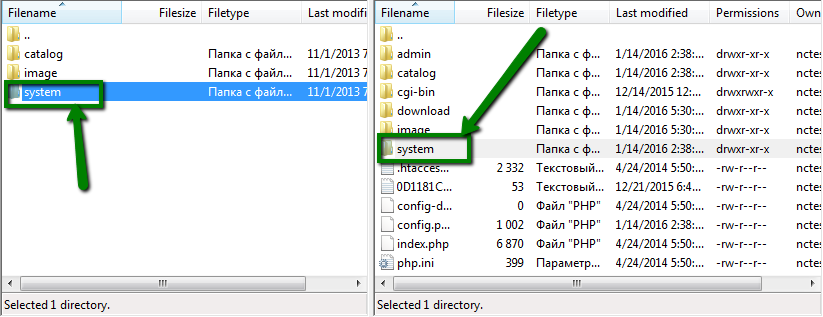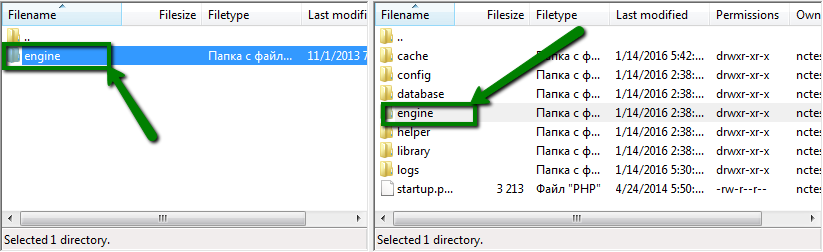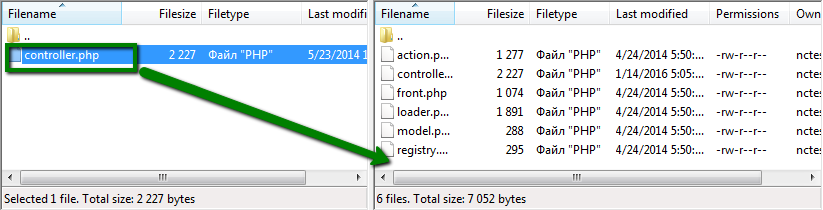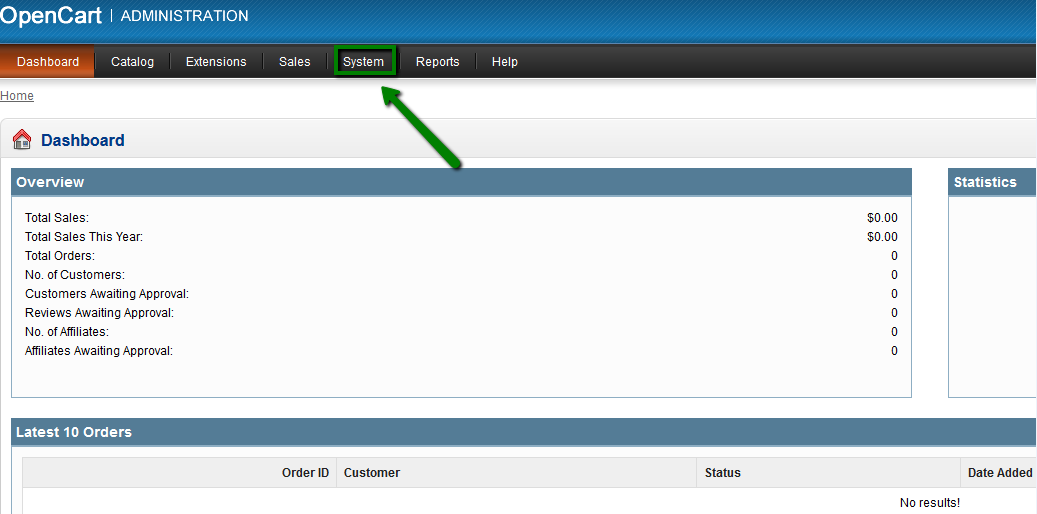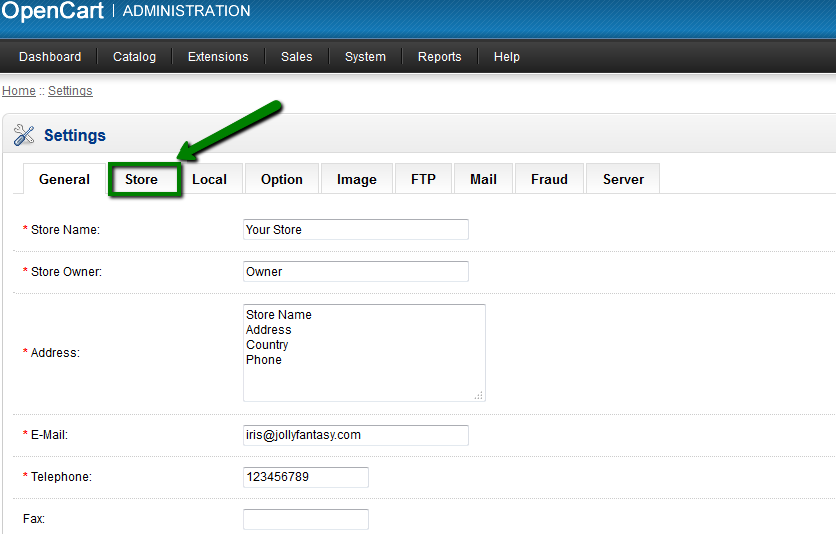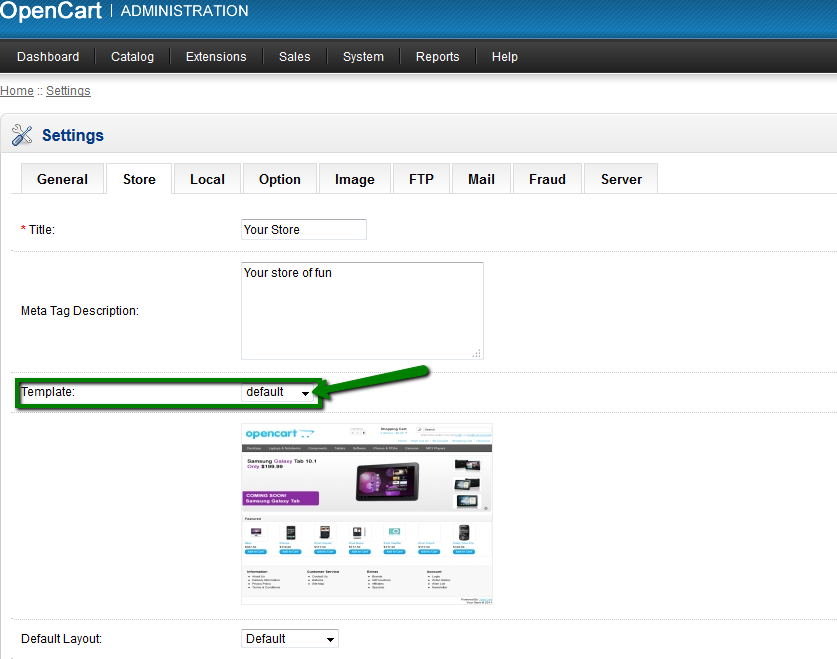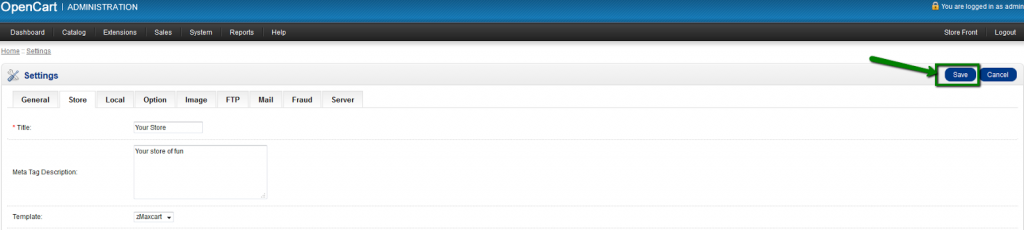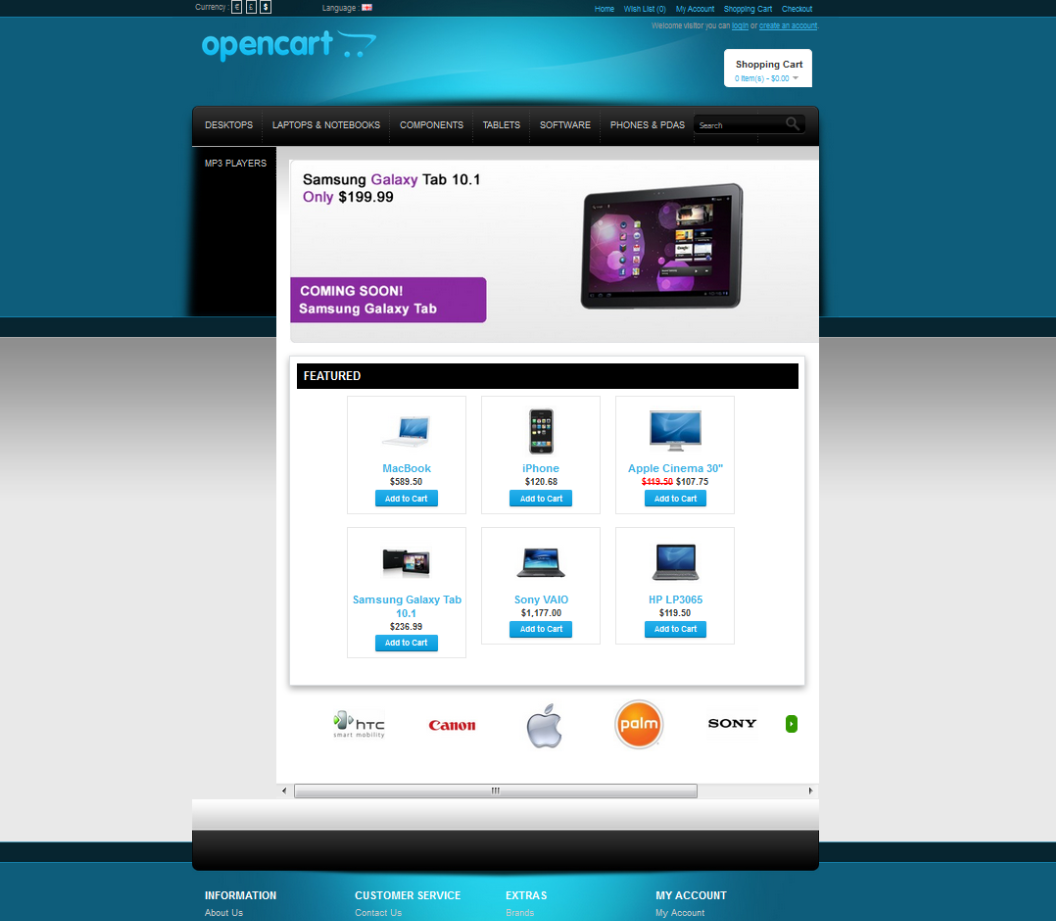This article will help you with steps to install theme on OpenCart store. You can change the look and feel of your website and change the way your shopping store looks. Once you have installed Opencart from softaculous, you will need to save the theme files and extract them from archive on your local machine.
You need to take backup of all the files of your OpenCart installation before making any changes. After highlighting the files and folders of installation and compressing them to an archive, just download the compressed archive to your local machine.
- In order to install your new theme you need to access your hosting account via FTP. You can find the ways you can access account via FTP here. In this article, we have shown accessing account via FTP using FileZilla. You need to ensure the settings: hostname (do not confuse the hostname of the server with your domain name), port, username and password.
- Once connected to the server, open the folder on your computer where the theme files are in the left window of FileZilla and in the right window open the folder with the OpenCart installation in the server:
- Copy the folder Catalog > View > Theme folder in the theme you install to Catalog> View > Theme folder in the server. Open upload to host folder of the new theme to be installed:
- Go to “Catalog” folder
- Open “View “folder:
- Go to Theme folder:
- Copy the theme folder to Catalog > View > Theme folder in the server and wait till all the files in the folder are copied:
- Go to root folder in OpenCart installation and in the folder of the theme on your local computer and open Image folder in both windows:
- Go to Templates folder in both windows:
- Copy the template from your local machine to the server:
- Return to the root folders in the OpenCart installation and in the folder of the theme on your local computer and open System folder in both windows:
- Go to Engine directory in both windows:
- Copy controller.php file from your local machine to the server and replace the existing one with the file you copy from your local machine:
- Once upload is finished, log into your OpenCart website admin page and go to System menu and select Settings option in the drop-down menu:
- There locate your website in the list and click Edit:
- There locate Template line and select your new theme in the drop-down menu:
- Click Save button:
- Refresh the page on your website and enjoy your new theme:
For more information on OpenCart Hosting, please visit OpenCart Hosting