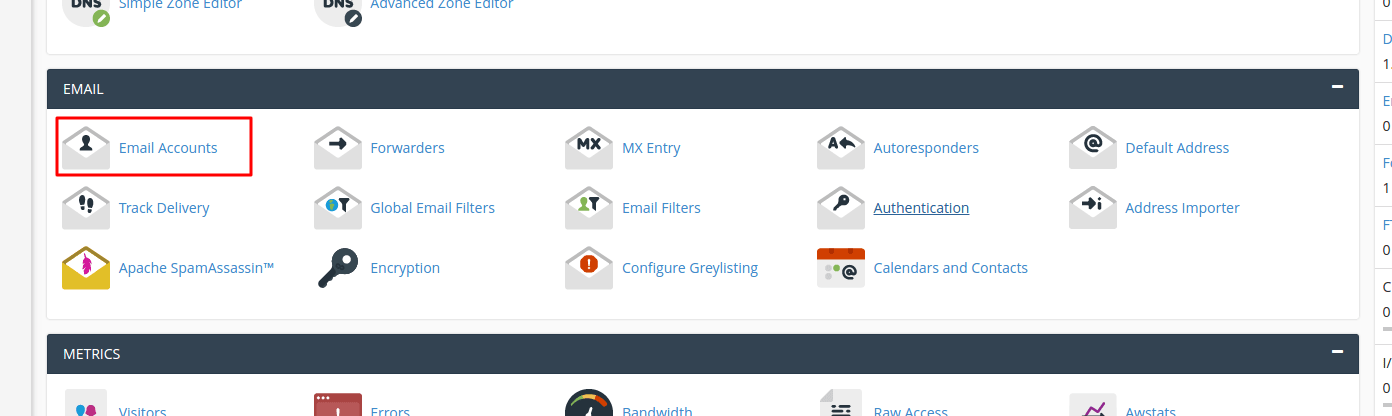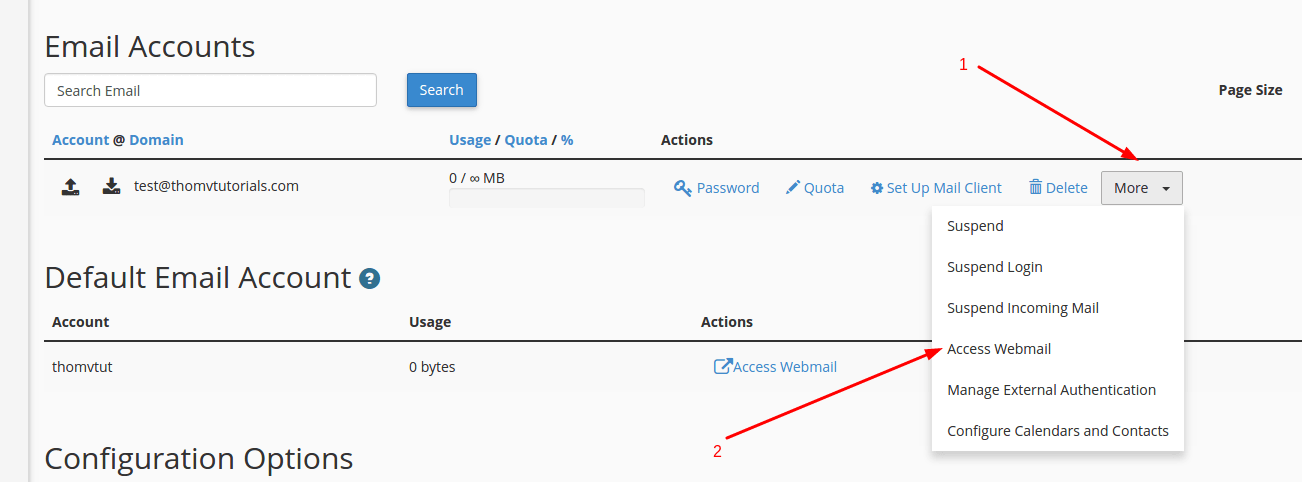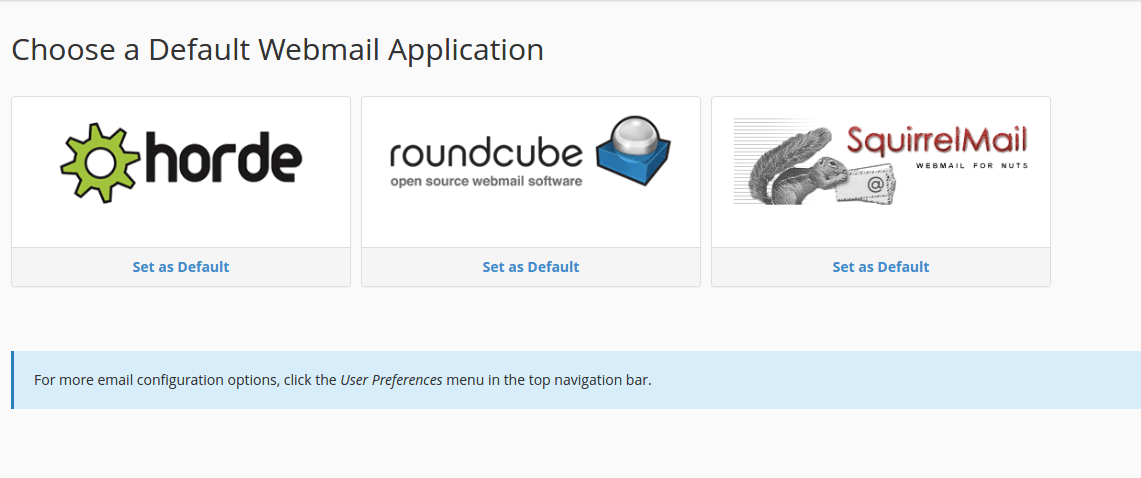Watch this video for a step by step process on how to Access Webmail
In this article, we will learn how to access webmail through cPanel in three easy ways.
Before moving forward let’s see what are webmail applications?
Webmail applications allow you to check your email accounts by using a web browser. You can perform some common tasks like composing email messages, reading email messages, maintaining an address book, etc. There are Offline e-mail client applications available like Thunderbird and Microsoft Outlook, that provide more features but then they also require more initial configuration.
In cPanel there are two webmail applications available that you can use :
1. Horde
2. Roundcube
Method 1 – How to access Webmail through the server’s IP address or Hostname?
You might have got the server IP address from your hosting provider, this address allows you to access webmail.
The IP addresses should look like http://your-server_ip:2095 which is for the non-HTTPS port.
If you have the IP address for HTTPS port it will look like- https://your-server_ip:2096
Additionally, you can access the Webmail login via hostname.
In this case, the URL should look like http://your_server_hostname:2095 which is for the non-HTTPS port and https://your_server_hostname:2096 which is for the HTTPS port.
It will take you to the main Webmail login window, where you will have to enter your Email address and password.

Method 2 – How to Access Webmail through your domain name?
The other and simpler way to access webmail is through using your domain name like this: yourdomainname.com/webmail/.
For example, if I have a domain name freshcakes.com then I can access Webmail by using the link :
freshcakes.com/webmail/.
Also, you can use a port number to access webmail by the URL- freshcakes.com:2095(for the non-HTTPS port) or freshcakes.com:2096 (for HTTPS port).
The login window will appear as shown in the above method, where you will have to enter your email address and password.
Method 3 – How to Access Webmail through cPanel’s Email Account section?
Follow the steps to access Webmail through cPanel’s Email account section :
(i) Login to your cPanel and go to the Email Accounts section.
(ii) In the Email Accounts section, click on More which is next to your chosen Email Account, drag down and click on Access Webmail
(iv) A window appears which will ask you to choose an email client.
(v) Click on the Set as Default to select your client and it will select as your default client. It will appear automatically every time you open Webmail for that particular email account.
Conclusion :
These are the 3 easy steps to access the webmail of your business email account. From these all we would like you to recommend using the Roundcube email client as it is the most reliable and convenient one.
Also Read :