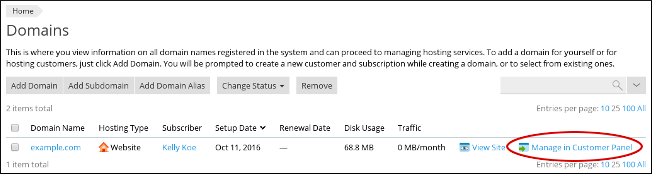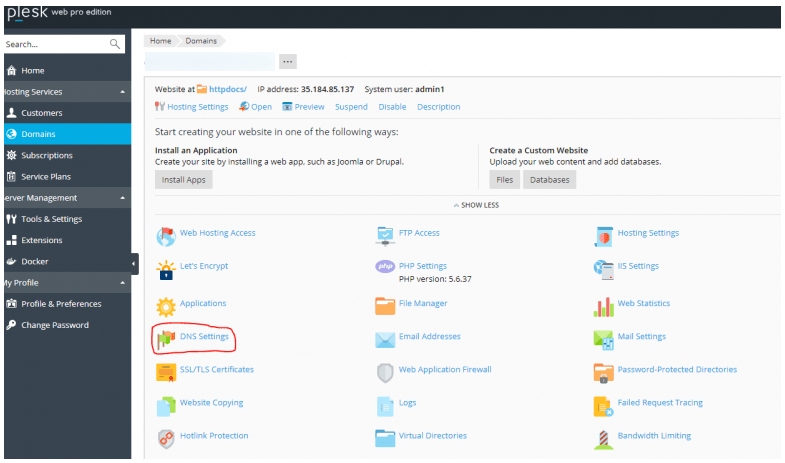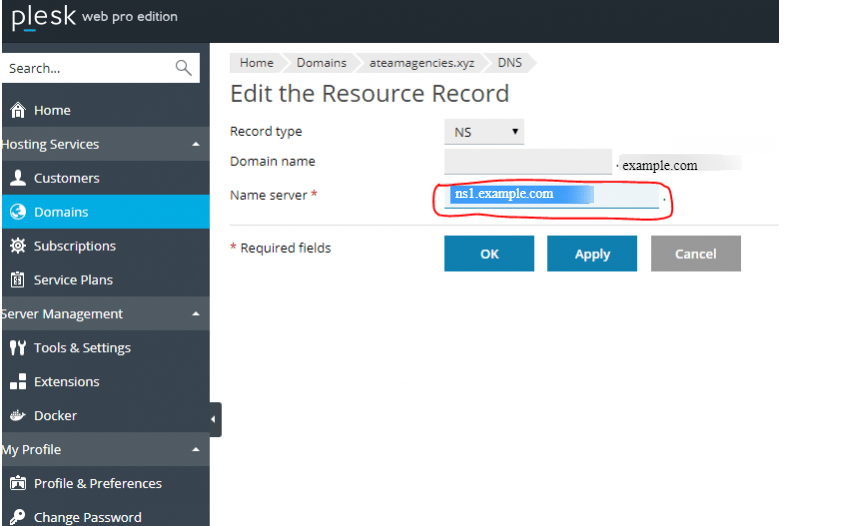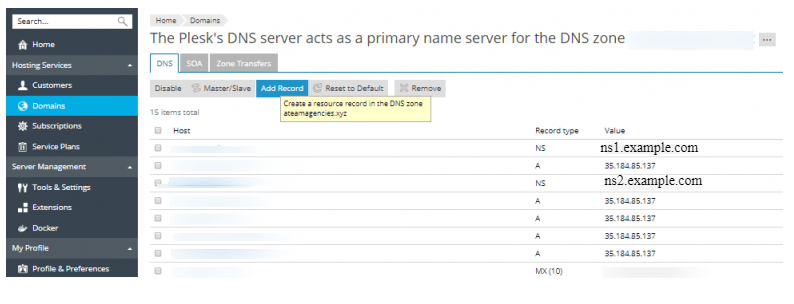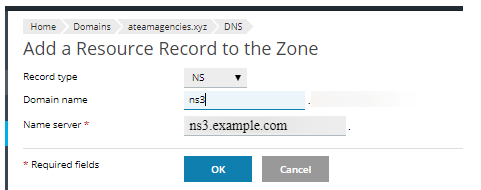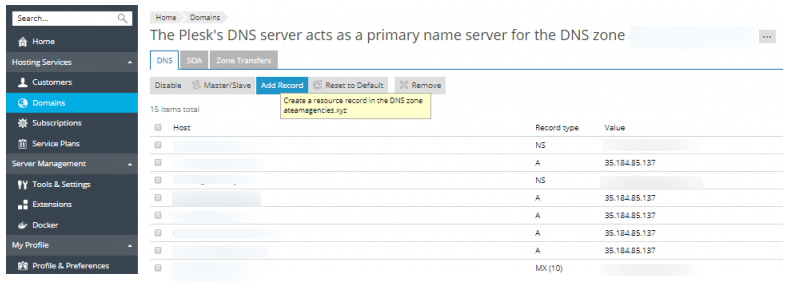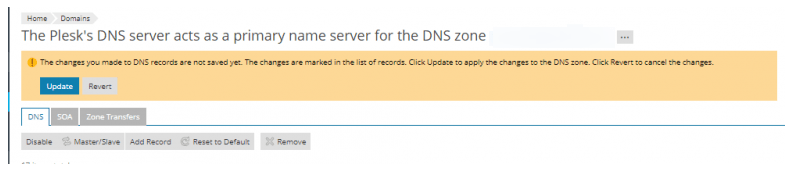This article guides you on how to configure custom name servers for Windows Hosting accounts using Plesk. For example: if you have a domain as example.com then you can use custom name servers named as ns1.example.com and ns2.example.com.
Custom name server configuration is carried out in the two-step process.
In the first step, you need to add A records for the custom name servers ( or need to just verify if you already have functioning A records for the name servers).
In the second step, you need to register the custom name servers with the domain registrar.
Step 1: Steps to Add Records for the Custom Name Servers
1. Log in to Plesk using your Reseller account.
2. Go to Hosting Services to the left sidebar of the panel and click on Domains.
3. Identify and locate the domain for which you want to modify DNS settings and then click on Manage in Customer Panel.
4. To expand the options click on SHOW MORE and then click on DNS Settings.
5. Click on the name server (NS) record for ns1.example.com.
6. Under Edit the Resource Record section, type the Custom Name server record in the text box given for Name Server.
7. Click on OK.
8. Repeat steps 5 to 7 for ns2.example.com name server (NS) record.
9. The following message will appear on the Websites & Domains page :
The changes you made to DNS records are not saved yet. The changes are marked in the list of records. Click Update to apply the changes to the DNS zone. Click Revert to cancel the changes.
Click on Update. You can see the changes taking place in DNS.
Step 2: Steps to register Custom Name Servers
Once you verify that your domain has the correct A records configured, then you can register the name servers.
1. In the Plesk panel, go to Domains and click on Add Record.
2. In the Add a Resource Record to the Zone section, select NS as a Record type. Type the domain and Name Server and click on OK.
3. The Domain page will get load and a message “The changes you have made to DNS record are ………… the DNS zone. Click……changes. ” will appear that allows you to Update or Revert the changes made.
4. You can see the list of Host that you have changed is highlighted. Click on Update to save the changes made by you.
# Steps to Add a Record
1. Go to Domains and click on Add Record.
2. In the Add a Resource Record to the Zone section, select Record type as A. Enter the domain name and IP address and then click on OK.
3. Now click on Update to save the changes that you have made.
Make sure that you update the registrar of your domain with the new Nameserver. Changes get updated in almost 24 hours.
Also Read :
1) How can I generate and renew Let’s Encrypt SSL certificates in Plesk?